2022 VisualDLP Updates
Below is a running list of the enhancements and bug fixes for VisualDLP released in 2022



· Extended Account Name column for Doctor Sales rankings page
· Added Date created to Orders by Ship Date detailed report
· Fixed error reading a null value in order page
· Fixed Account disappearing when using the Doctor Lookup button on order entry
· Fixed Add Product button being disabled after selecting a doctor
· Enabled saving with an empty product
· Fixed issue with duplicate order numbers
· Fixed UPS accessory option error when processing a UPS shipment
· Users can edit all bench mark and cost data for production options for Activities
· Fixed Order Entered Today count not updating on orders page
· Renewed QZ-Tray certificate
· Fixed issue with Default Address not displaying when batch Printing Invoices
· Added inactive accounts to Payment Register
· New products entered will be set to N/C to be able to select at order entry
· Fixed issue with UPS labels not printing
· Enhanced product and account tagalongs














May
 Added toggle button to hide inactive products on products page
Added toggle button to hide inactive products on products page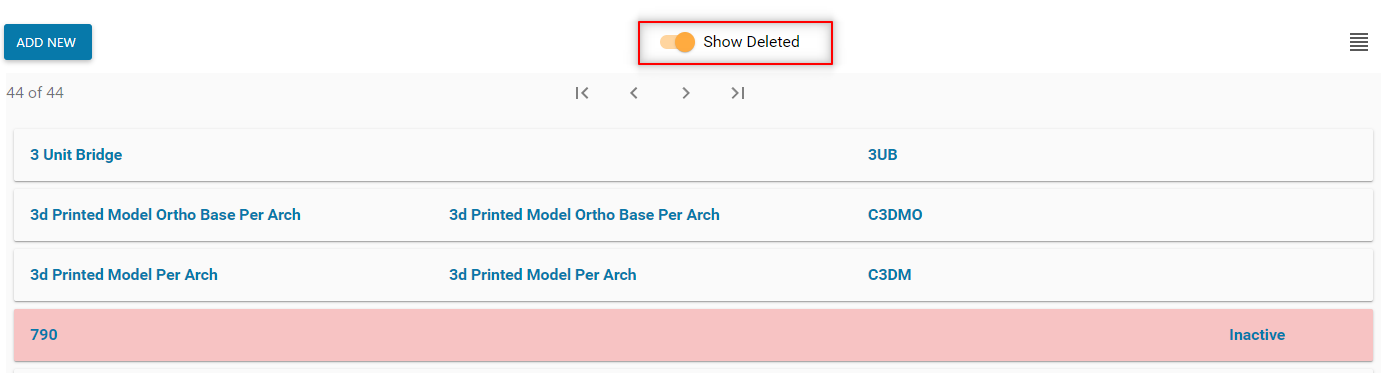
 Added ability to select multiple activities to complete in the Employee Interface
Added ability to select multiple activities to complete in the Employee Interface 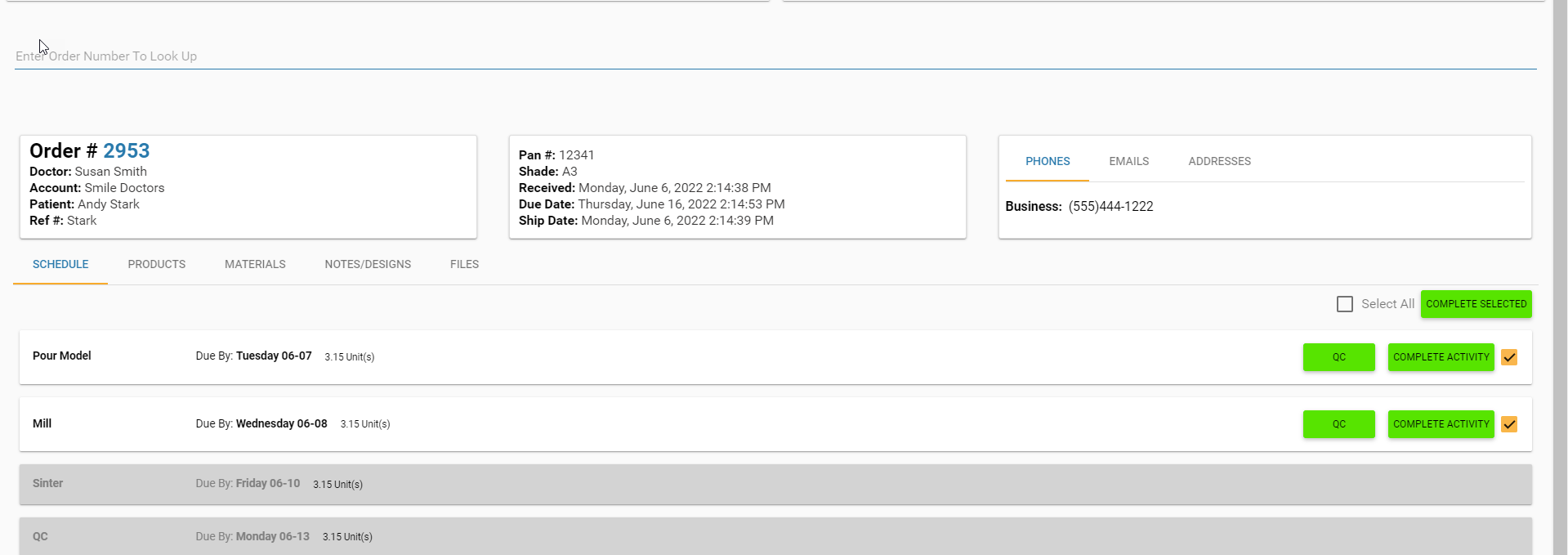
 Now you can un-apply payments from the invoices it paid for. This will not change the account balance, only allow you to re-apply to other invoices.
Now you can un-apply payments from the invoices it paid for. This will not change the account balance, only allow you to re-apply to other invoices.
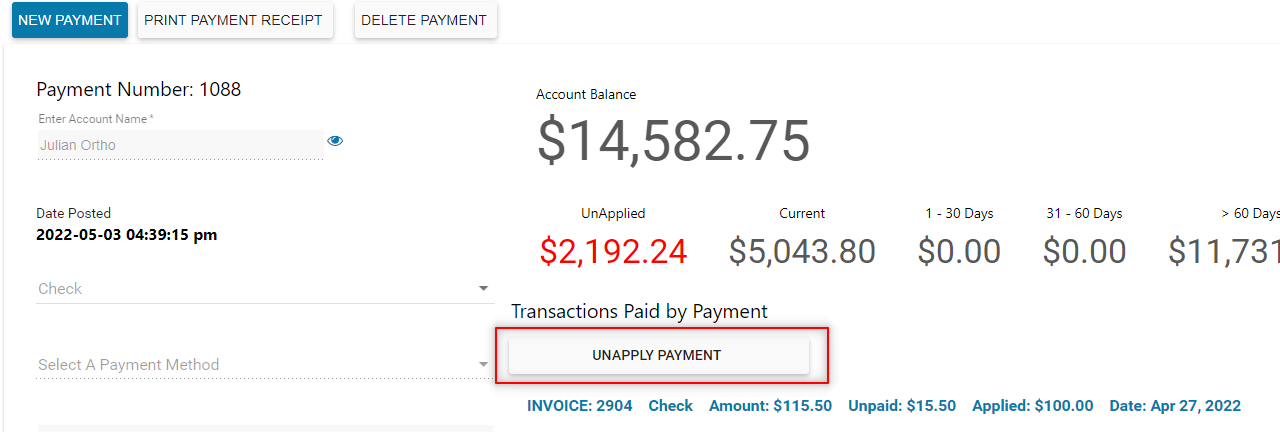
 Bug FixesFixed “Operation failed” error when completing activities in the order entry page
Bug FixesFixed “Operation failed” error when completing activities in the order entry page
Fixed issue with duplicate payments being posted
Fixed account transactions sorting issue
Fixed issue with Cases by Ship Date not showing AM or PM
Fixed issue with not being able to print shipping labels
April
 Enhanced auto scheduling when rescheduling activities for an order. When rescheduling an order, completed tasks will be returned to the new schedule.
Enhanced auto scheduling when rescheduling activities for an order. When rescheduling an order, completed tasks will be returned to the new schedule.
 Bug Fixes
Bug Fixes
Fixed
issue with total doctor case count on work ticket report.
Fixed
issue with Add Product button not being enabled in the Employee Interface.Added
Current Activity to Orders by Ship Date report
March
 New Order Tab for Orders Created by EasyRx Prescriptions
New Order Tab for Orders Created by EasyRx Prescriptions
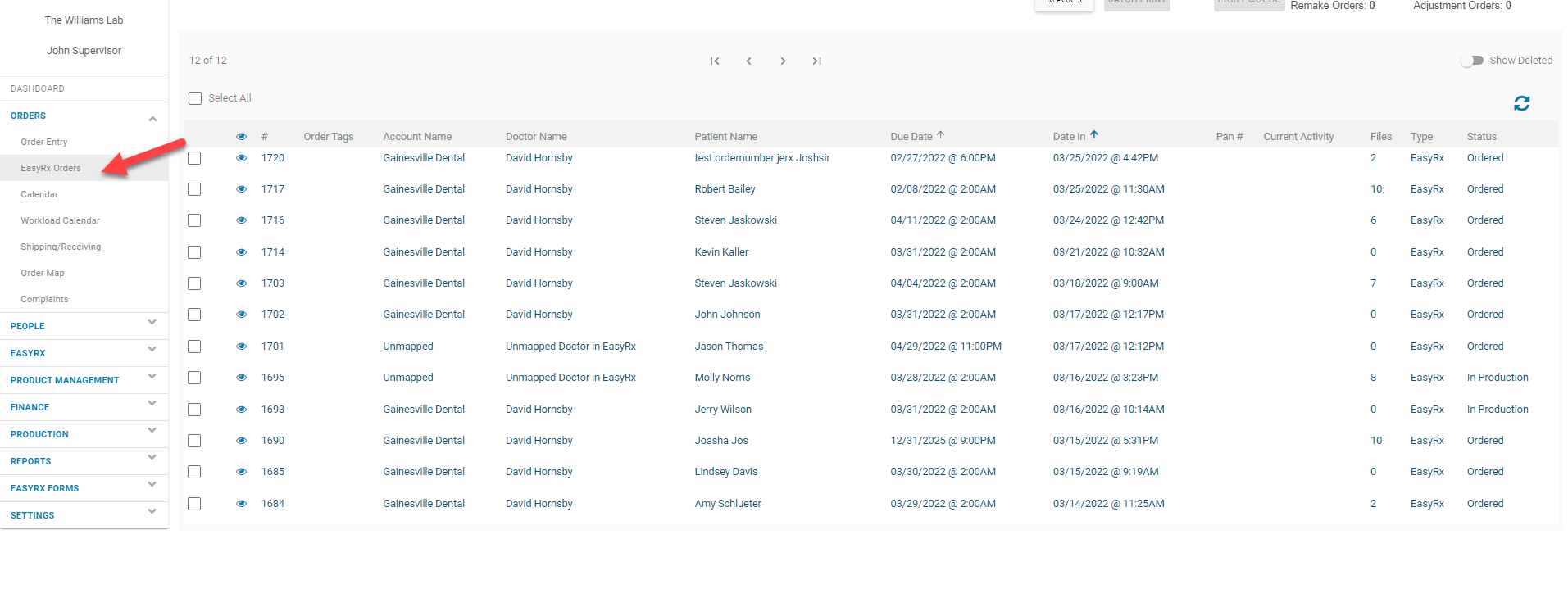
 Track Total On Hold Time for Orders
Track Total On Hold Time for Orders
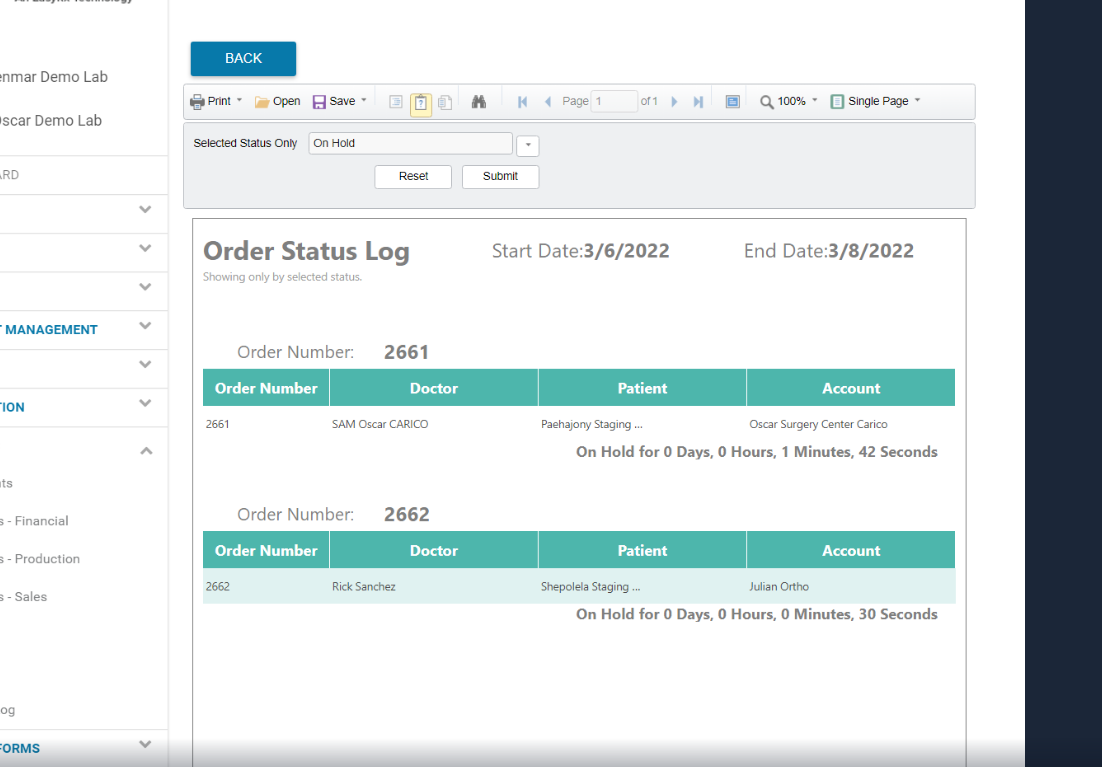
 Add Orders
to EasyRx .
Add Orders
to EasyRx .
This
new global setting will allow EasyRx connected labs to create orders from
VisualDLP and it will create a script in EasyRx.
Turn on
Global Setting
· Navigate
to Global Settings -> Integration Settings.
·
Toggle
on the Automatically Create Orders in EasyRx setting
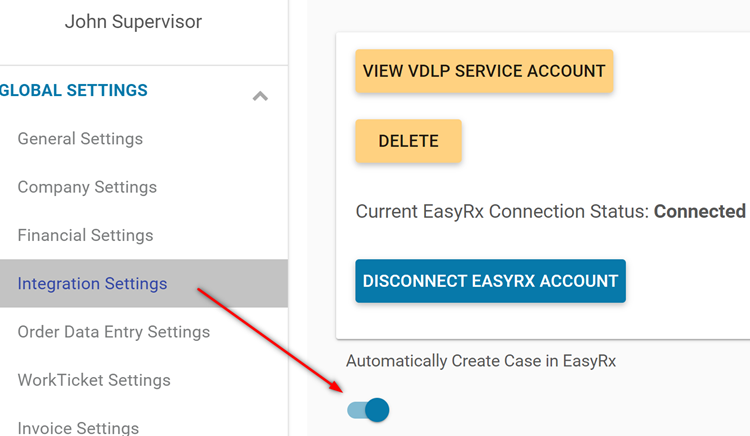
 Added toggle button to hide inactive products on products page
Added toggle button to hide inactive products on products page


 Enhanced auto scheduling when rescheduling activities for an order. When rescheduling an order, completed tasks will be returned to the new schedule.
Enhanced auto scheduling when rescheduling activities for an order. When rescheduling an order, completed tasks will be returned to the new schedule.



This new global setting will allow EasyRx connected labs to create orders from VisualDLP and it will create a script in EasyRx.
February
February
Added links for EasyRx 3D, EasyRx Dashboard and STL print
Fixed statement emails not sending when an email address is blacklisted
Improved EasyRx connected lab access and service accounts access
Fixed Uninvoiced Orders by Ship Date with Current Activity report not getting orders by ship date
Fixed not being able to edit delivery manifests
Fixed pricelist cloning when N/C set on a product in a price list
Fixed department sales deductions when a product is invoiced and has a zero charge
Moved product info and tooth details to memo field for Statements.
NEW FEATURE(S)
 · New Global Setting. Once
enabled employees will be able to view cases from all business units when
looking up orders and booking orders in the Employee Interface.
· New Global Setting. Once
enabled employees will be able to view cases from all business units when
looking up orders and booking orders in the Employee Interface.
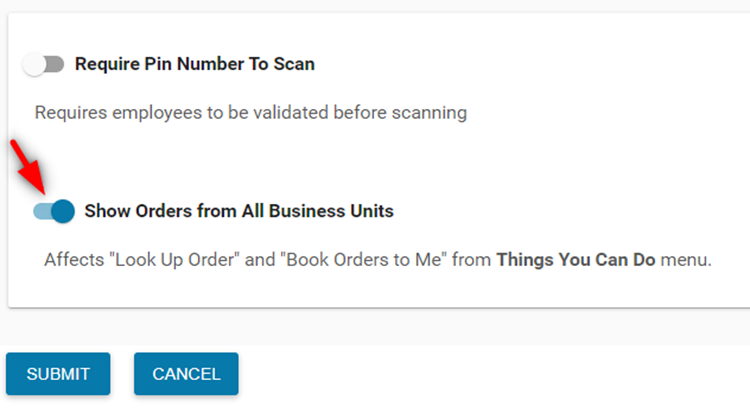
 Added status log when processing statements.
Added status log when processing statements.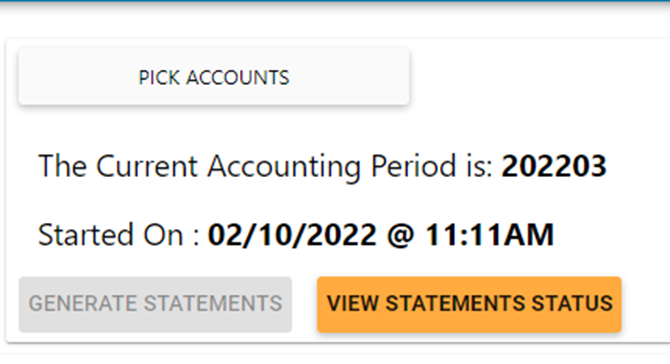
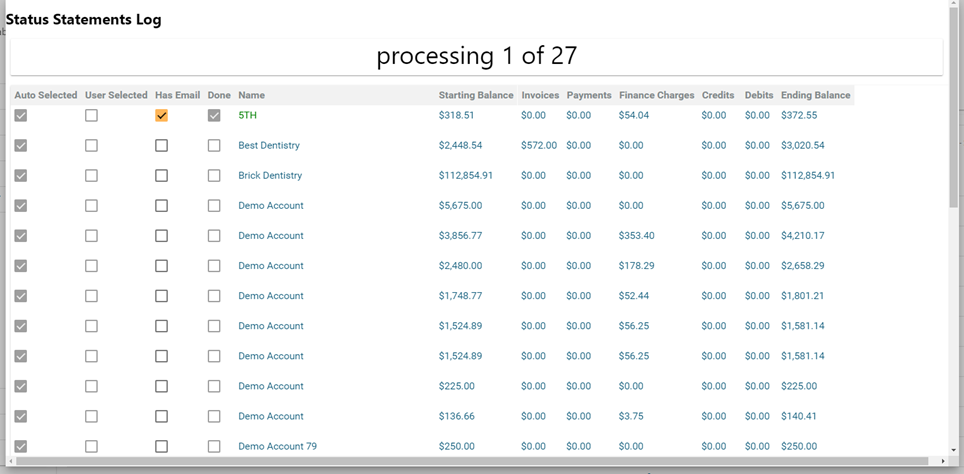

Business Locations Allows users to setup business locations and assign employees to the locations. Users can also assign default workflows to products based on location. At order entry, the assigned default workflow will be selected for the product entered.
Add Business Location
Under Settings, click Business Locations
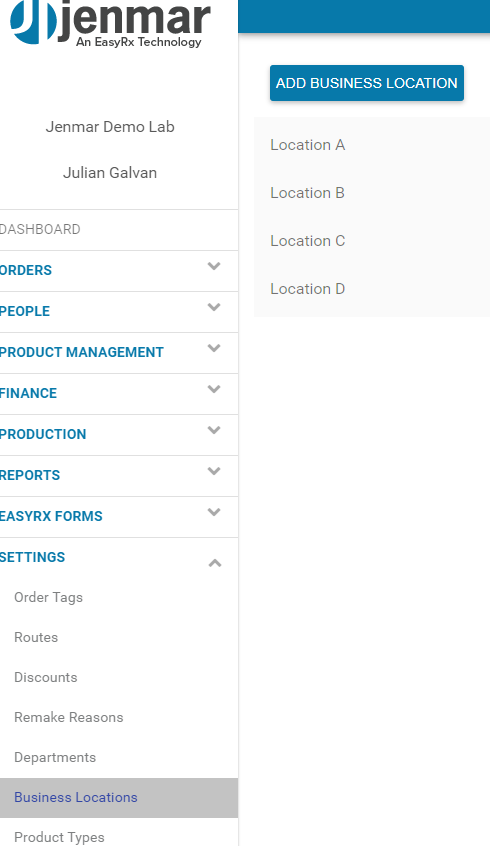
Click add Business Location, enter Location Name and Description and click save
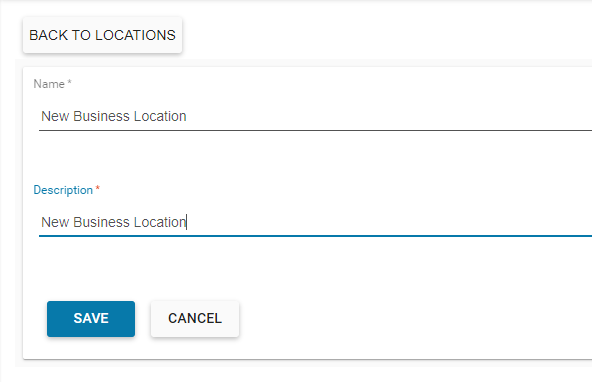
Assign Business Location to Employee
Navigate to an employee, then select a business location from the drop-down menu and click save

Assign Default Workflow – Location-based
Navigate to a product. Under the workflow tab, add a workflow if none are assigned to the product.
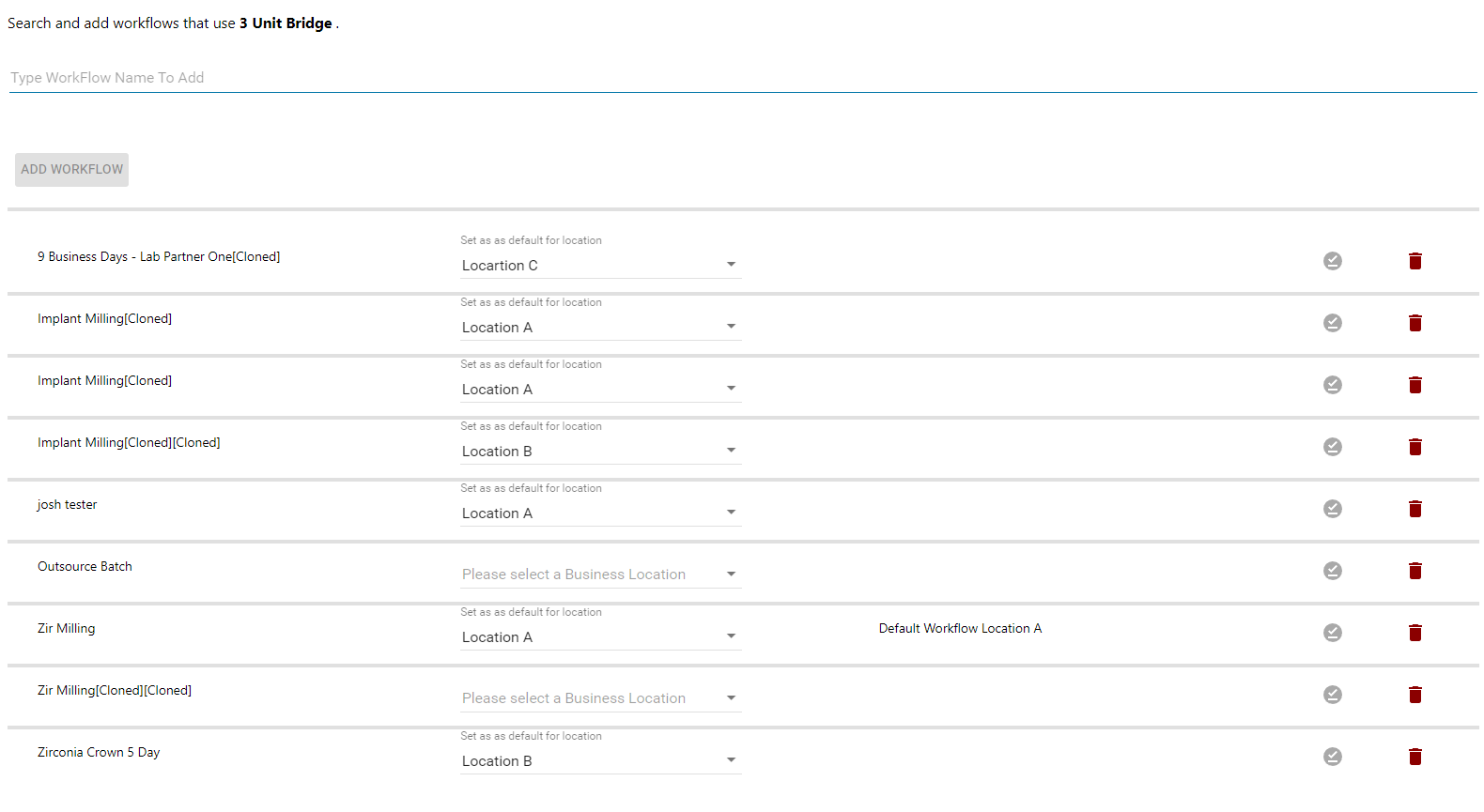
Next, select a location from the drop-down menu. A pop-up will display confirming if you would like to set the default for the location you selected.
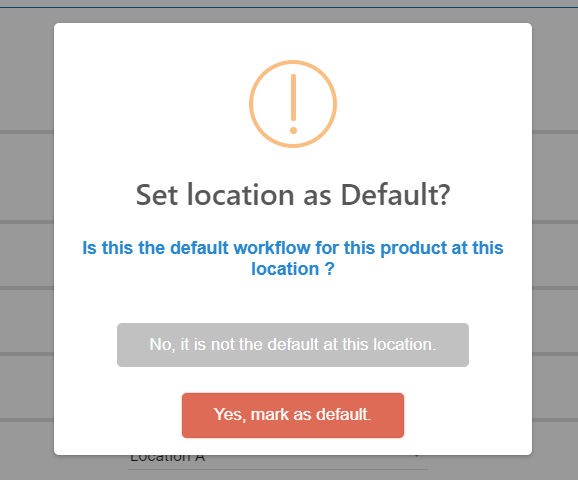
Assign Default Workflow – No location
Navigate to a product. Under the workflow tab, add a workflow if none are assigned to the product.
Then click the icon with the check mark to assign a workflow as the default.
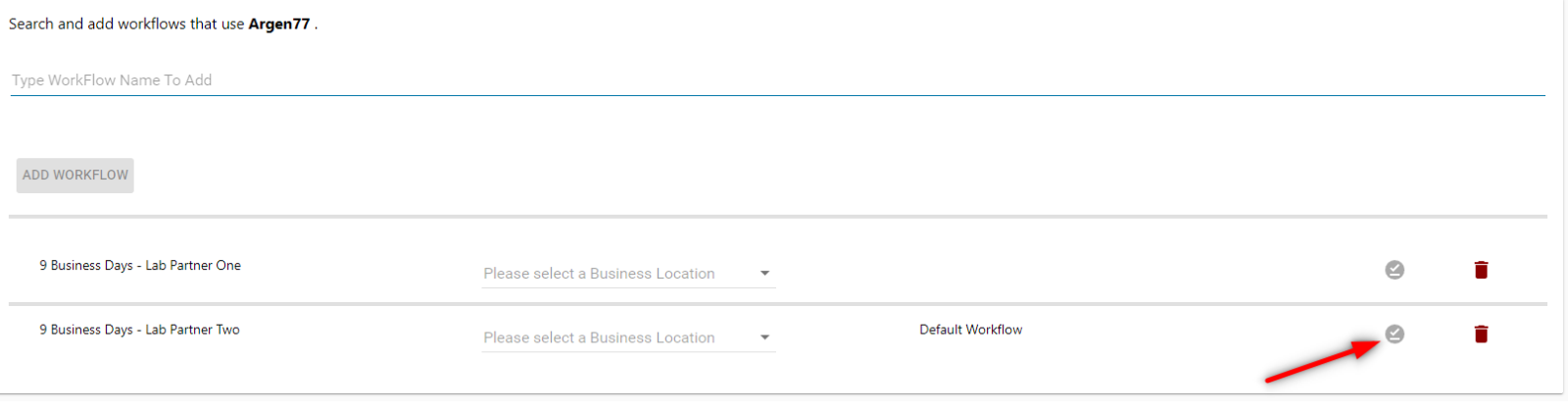 **** Please note that default workflows with location will take priority over default workflows not set to a location
**** Please note that default workflows with location will take priority over default workflows not set to a location
01/31/2022
Updated default zoom when viewing EasyRx prescriptions
January 2022
Added links for EasyRx 3D, EasyRx Dashboard and STL print
Fixed statement emails not sending when an email address is blacklisted
Improved EasyRx connected lab access and service accounts access
Fixed Uninvoiced Orders by Ship Date with Current Activity report not getting orders by ship date
Fixed not being able to edit delivery manifests
Fixed pricelist cloning when N/C set on a product in a price list
Fixed department sales deductions when a product is invoiced and has a zero charge
Moved product info and tooth details to memo field for Statements.
 · New Global Setting. Once
enabled employees will be able to view cases from all business units when
looking up orders and booking orders in the Employee Interface.
· New Global Setting. Once
enabled employees will be able to view cases from all business units when
looking up orders and booking orders in the Employee Interface.

Business Locations Allows users to setup business locations and assign employees to the locations. Users can also assign default workflows to products based on location. At order entry, the assigned default workflow will be selected for the product entered.
Add Business Location
Under Settings, click Business Locations
Click add Business Location, enter Location Name and Description and click save
Assign Business Location to Employee
Navigate to an employee, then select a business location from the drop-down menu and click save
Assign Default Workflow – Location-based
Navigate to a product. Under the workflow tab, add a workflow if none are assigned to the product.
Next, select a location from the drop-down menu. A pop-up will display confirming if you would like to set the default for the location you selected.
Assign Default Workflow – No location
Navigate to a product. Under the workflow tab, add a workflow if none are assigned to the product.
Then click the icon with the check mark to assign a workflow as the default.
**** Please note that default workflows with location will take priority over default workflows not set to a location
01/31/2022
Updated default zoom when viewing EasyRx prescriptions
 Added functionality to view all open orders for
an account when entering an order.
Added functionality to view all open orders for
an account when entering an order. Added functionality to view and download EasyRx
prescriptions from order entry
Added functionality to view and download EasyRx
prescriptions from order entry When entering a new doctor, the application will
suggest a doctor search key. Users can still create their own doctor search
key.
When entering a new doctor, the application will
suggest a doctor search key. Users can still create their own doctor search
key.
Related Articles
2023 VisualDLP Updates
Below is a running list of the enhancements and bug fixes for VisualDLP released in 2023 July A new option for zipping invoices has been added to the account page. From the transaction tab, select the invoices you want to download and zip, then ...2024 VisualDLP Updates
Below is a running list of the enhancements and bug fixes for VisualDLP released in 2024 February Doctor Preferences Improvements Exclude Inactive Doctors and Accounts from Exports Accounts API or Add Fields to GetDoctorsList - Accutech Special Price ...2021 VisualDLP Updates
Below is a running list of the enhancements and bug fixes for VisualDLP released in 2021 October 2021 User Definable Order tags are now available. These can be setup with color-codes to make it easy to recognize tagged cases in the order list. May ...2020-06 June Updates
Below is a summary of the enhancements and bug fixes found in June 2020 updates of VisualDLP June 3rd Added Non-Production Date Calendar. Now you can add days that will be ignored as production dates when scheduling Orders. (Weekends are ...2020-11 November Updates
Below is a summary of the enhancements and bug fixes found in November 2020 updates of VisualDLP November 23rd update Remakes are now easier to add directly on the Order Page. You no longer will set Remake percentages under Things You Can Do. Now ...