Creating Doctor accounts and establishing connections to practices from your Lab account
When getting your lab started, there are a couple ways to get your clients to start sending you cases through EasyRx.
Scroll to the appropriate sections below
Option 1 covers how you as the lab can create the practice account
Option 2 covers how you the practice can sign up through the EasyRx website themselves
Option 2 covers how you the practice can sign up through the EasyRx website themselves
Option 1- Create a Practice account for your Practices using your EasyRx lab account
This is the quicker and more courteous approach to getting your client(s) an EasyRx practice account. It requires minimal administrative work from your customers as far as setting up their account.
Step 1 - Click on [Practice] 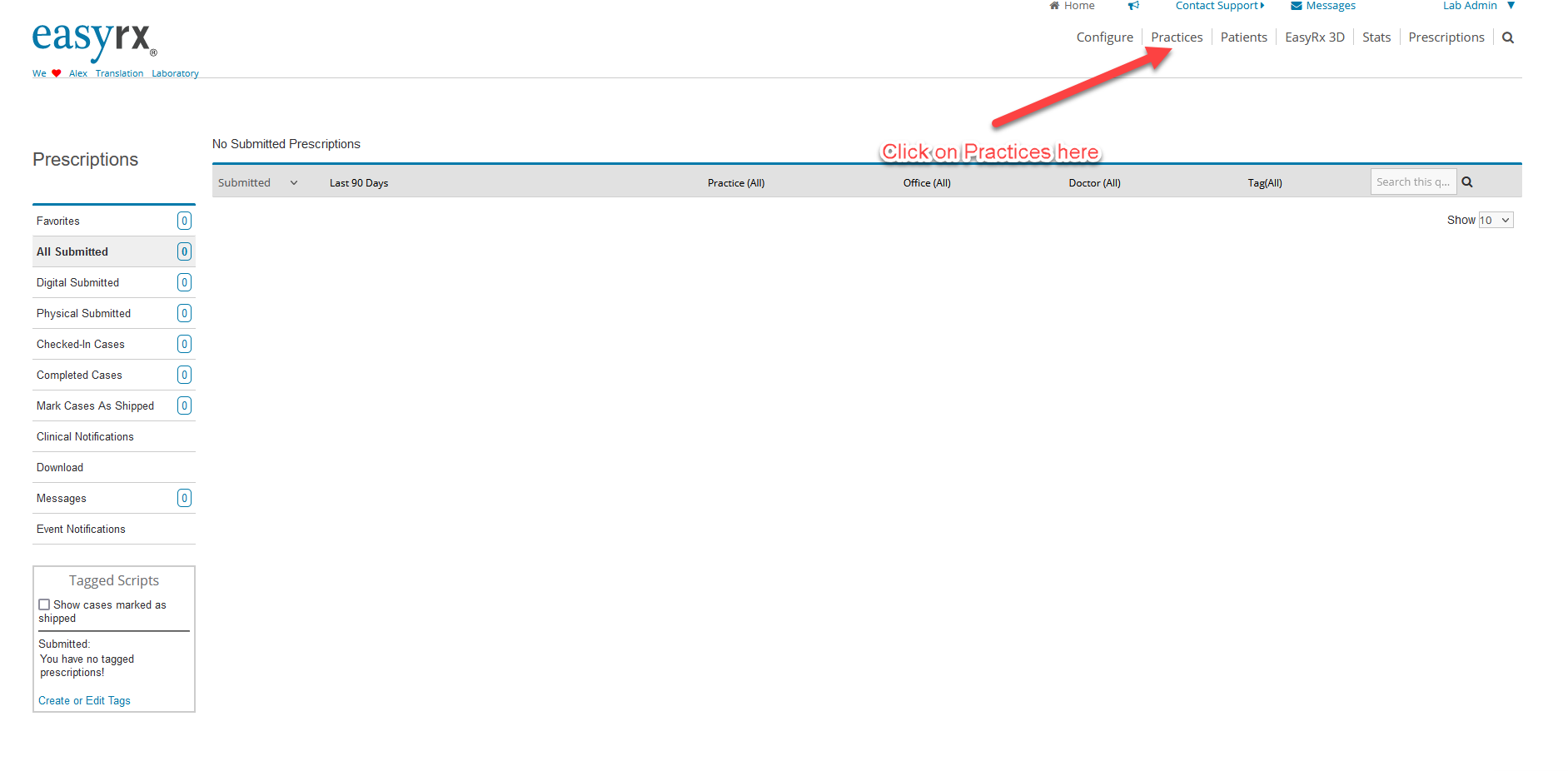
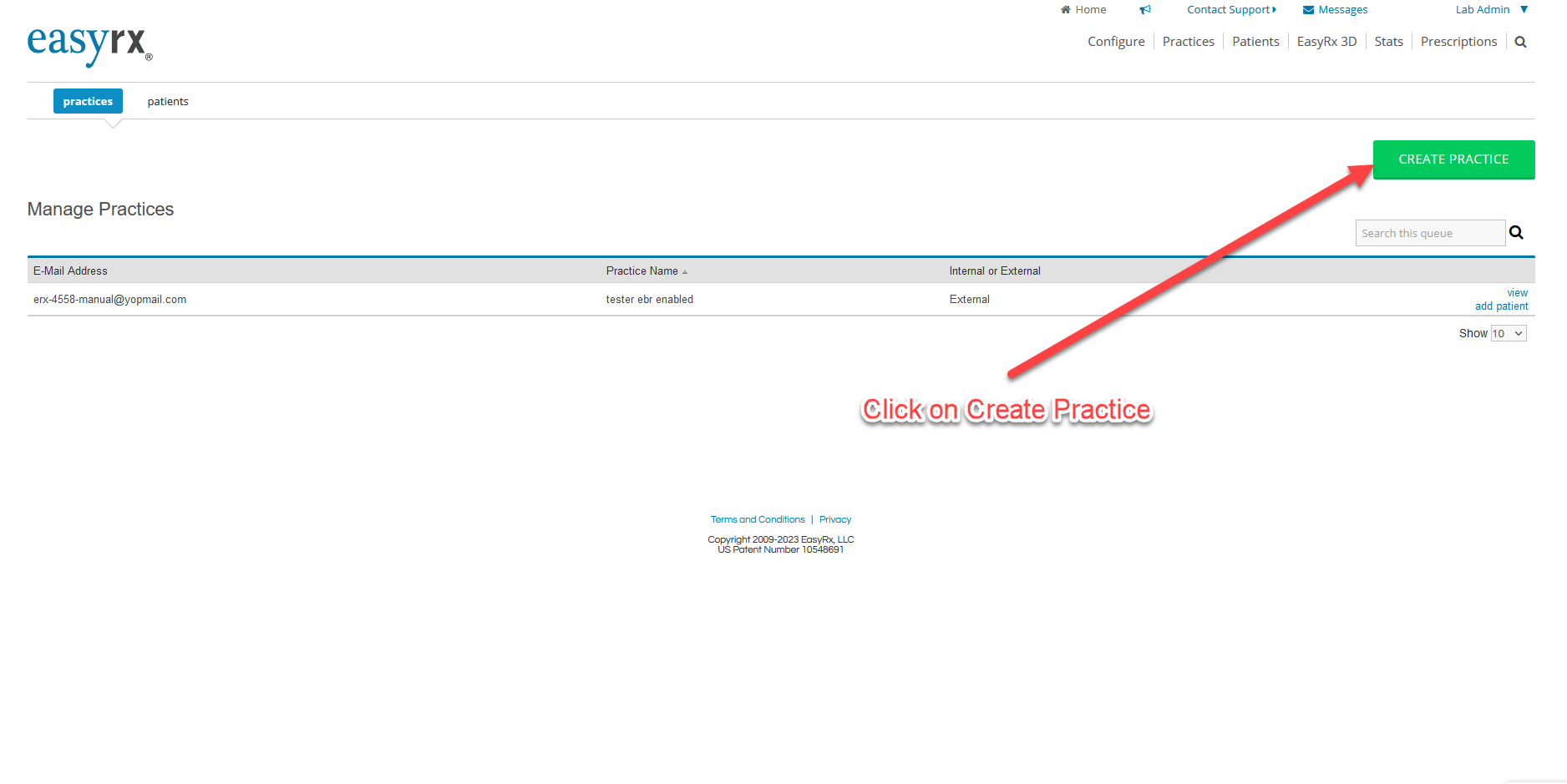
Step 2 - On the following page, fill out your customer's practice information. The email address you provide will not only be their username for logging in, it will also be the email where the practice will receive Rx notifications, receive password reset requests, and invoicing information. Please verify with your customers the appropriate email they would like to use to avoid confusion. Once the form is filled out, click [Create] or [Create and Invite]
Step 4 - Once you hit create, you will get a confirmation page showing their account has been created. This page will allow you to provide additional practice information such as if you'd like to add another office location (if they use more than 1), edit existing information such as if you entered the wrong address, or add additional doctors / other important information like shipping / billing addresses if they differ. You may also leave the page as-is to let the practice fill it or make corrections themselves should you choose.
Important: If your lab uses alternate pricing list for your parts and appliances, you can edit the practice for this page to use special pricing. By default, new practices will always see your Standard Pricing when creating an Rx. Alternate pricing exists if certain practices get special pricing or discounts, Knowledge Base article soon to come on how to configure alternate pricing. 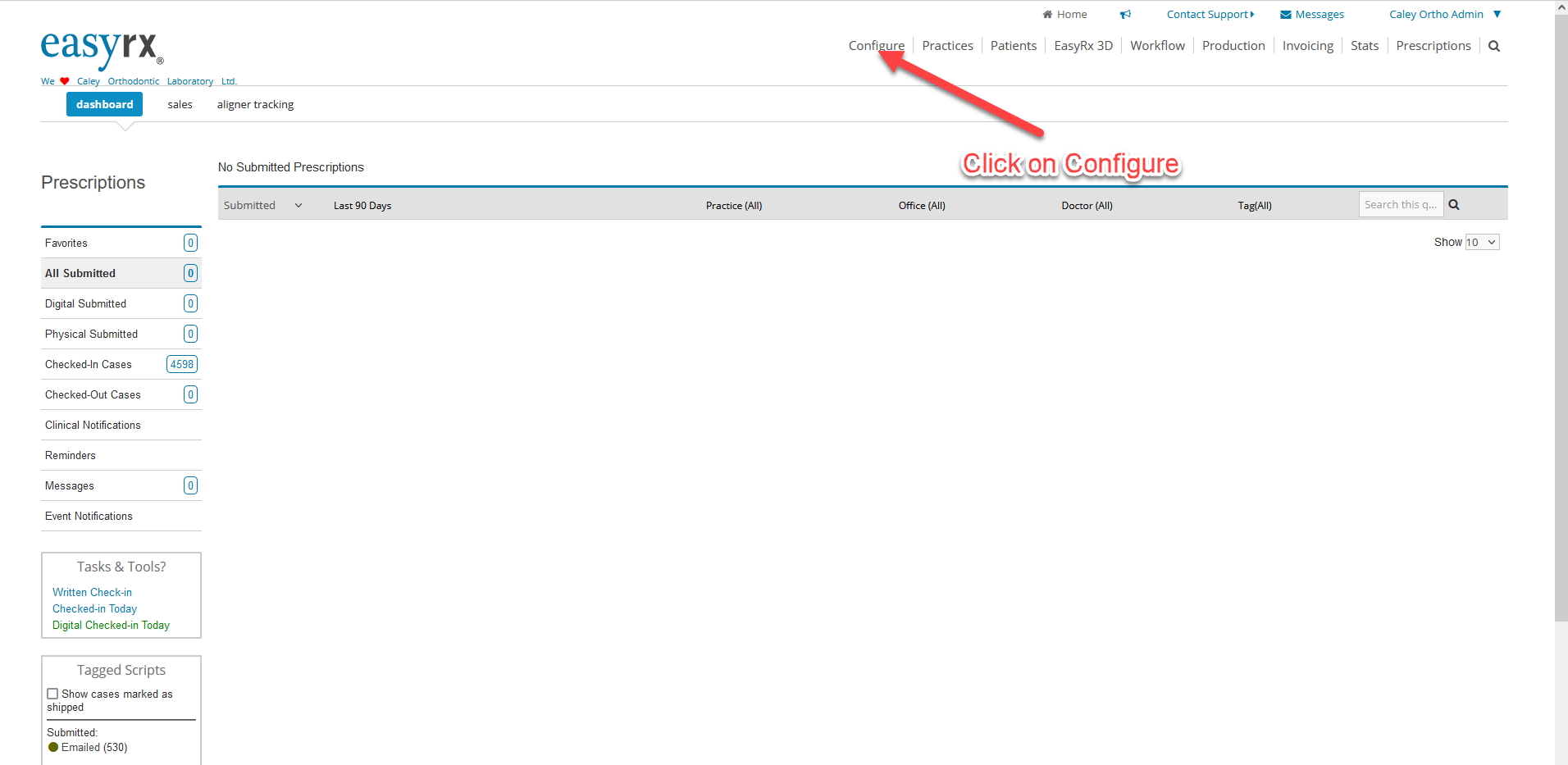
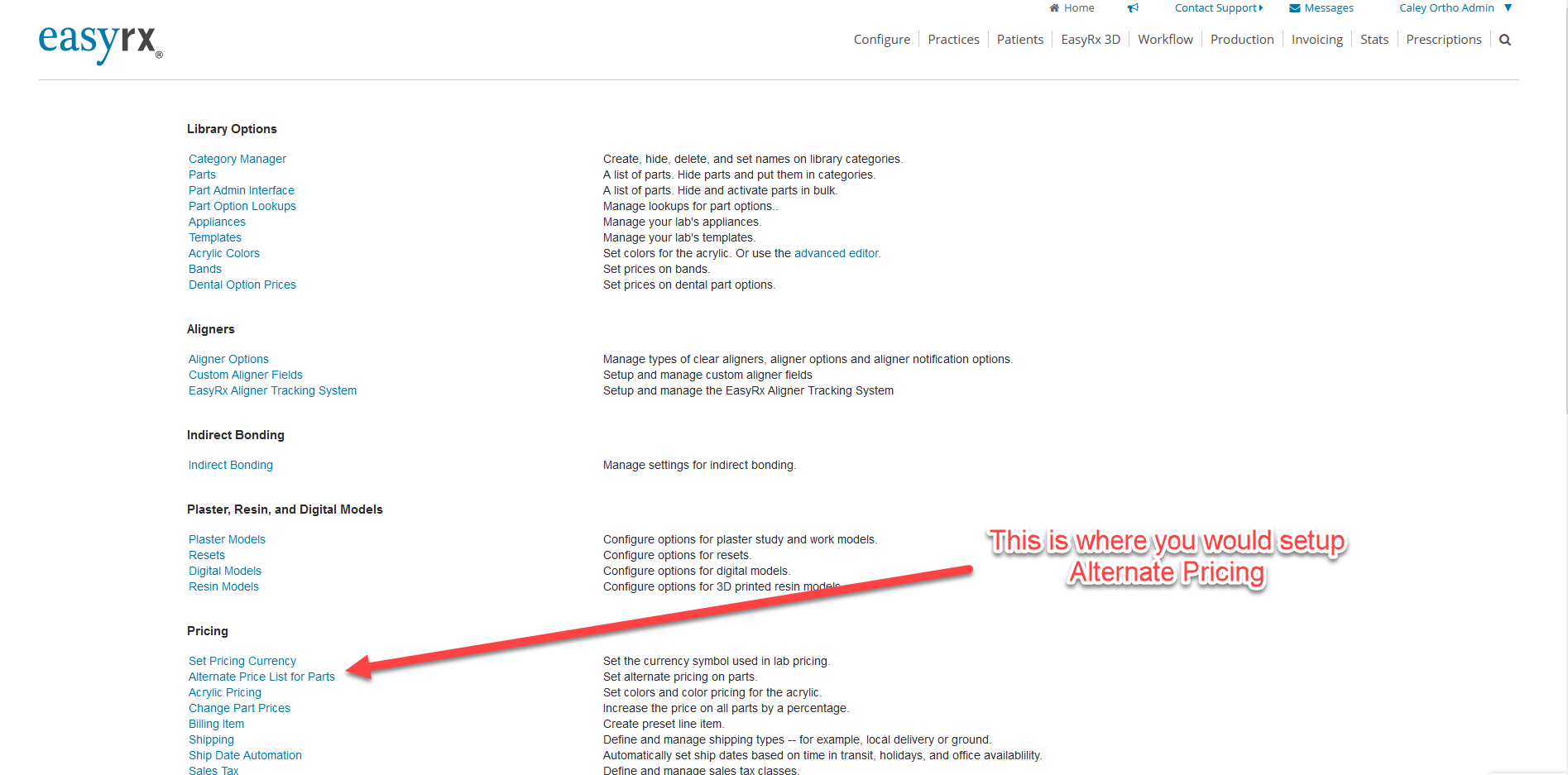
Step 6 - Invite the practice via email
Select the [Practices] tab from the main menu then ensure you are selecting the [Practices] submenu button. You will see the email address and practice information of the practice you just created. Click the [Invite] button. This will send an email to the practice from Support@Easyrxortho.com inviting them to sign in to EasyRx. A default password will be sent. Once the practice logs in, they will be prompted to choose an EasyRx Practice plan and also enter payment information. Afterwards, they will automatically be connected to your lab and ready to start sending Rx's your way!
Important:
If you plan on paying for the practice, your customers will still need to enter credit card information to have on file, however they will not be charged. For instructions on how to pay for your practice's usage, see step 7 below.
Step 7 (optional) -
As a lab, you have the option to [Pay for Practice]. EasyRx allows your lab account to provide certain conditions in which your lab can take on your practice's EasyRx fees. If you would like to cover some or all of your practice's cost to use EasyRx, you may do so by selecting the [Pay for Practice] option as seen below. Labs using this option will have a line item on their monthly EasyRx invoice showing that they paid for the respective practice. The fee is charged to the same card your lab has on file.
Note: We do not support split-payments or separate transactions for this feature at this time. 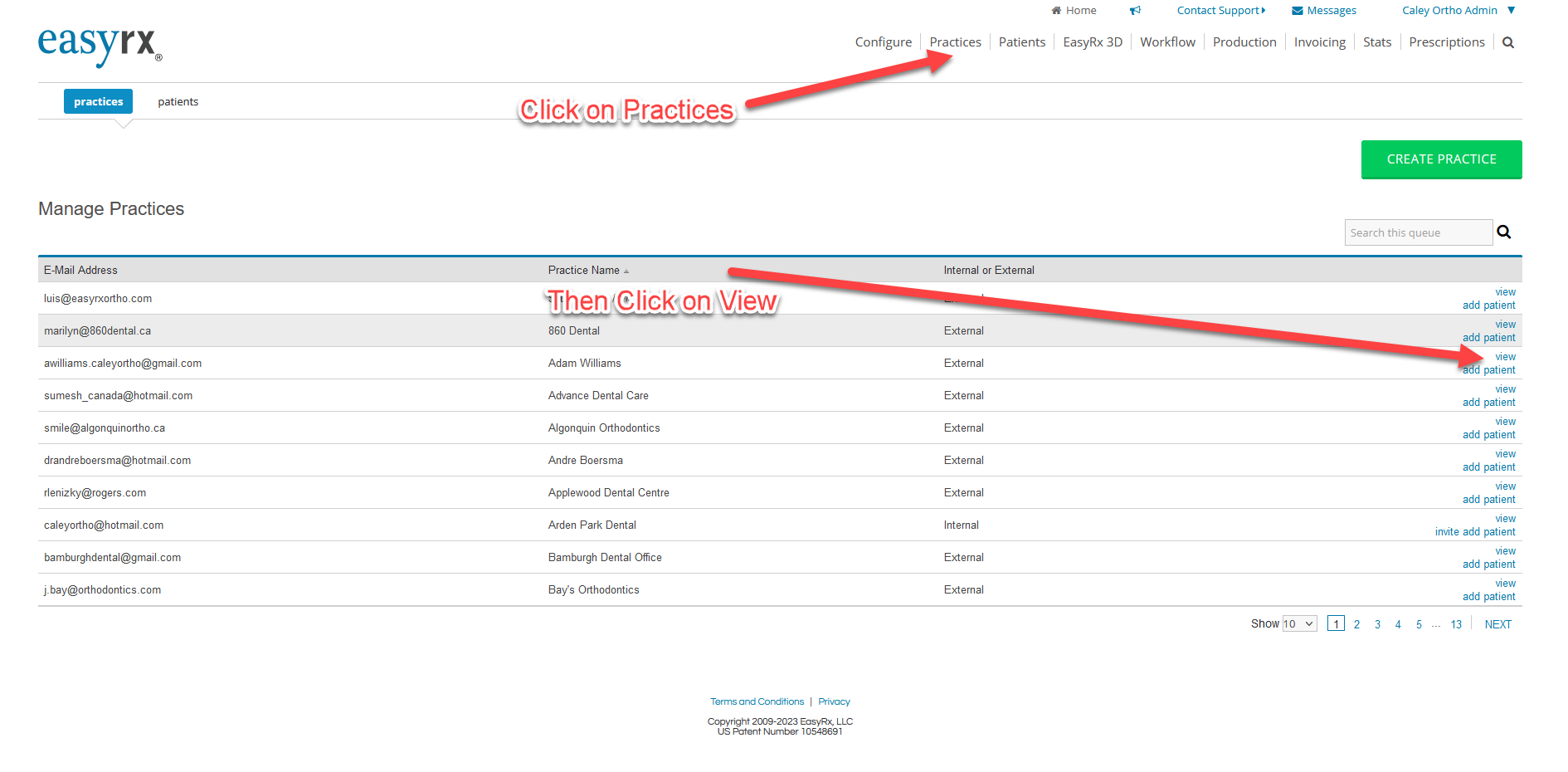
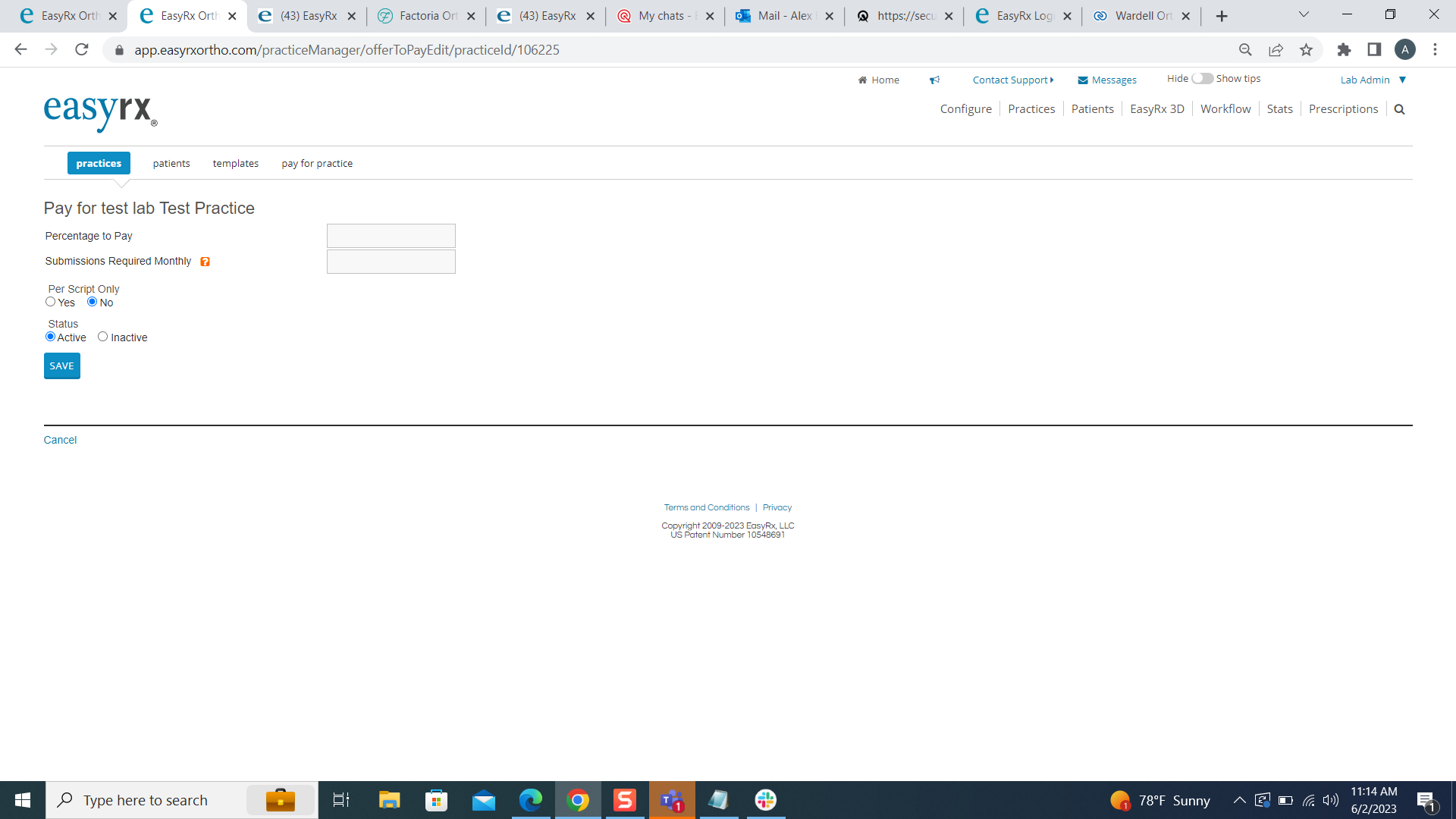
Here you can enter the following information:
Percentage to pay: How much of the practice's EasyRx fee would you like to pay? For example, a practice on EasyRx Practice Premium pay's normally $99 a month. Put "50" without the percentage symbol if you would like to pay half of that fee. A practice on an EasyRx Per Script plan will have a charge equal to however many Rxs they submit that month. For example, if they submit 10 Prescription to your lab, 10 x ($1.29 per rx) your charge would be 10.29 if you opt to pay 100% of their fee.
Submissions Required Monthly: You can require the practice to submit a 'minimum' amount of prescriptions to your lab using EasyRx before you opt to pay for their fee. For example, I want to pay 25% of Bob's EasyRx Practice usage. I will only do so if he submits, at minimum, 15 EasyRx prescriptions to my lab. Once he reaches 15 for that month, 25% of his total EasyRx fees that month will be charged to my lab's invoice..
You may put 0 in this field if you'd like to pay for the practice regardless of how many prescriptions they submit to you using EasyRx.
Status: Active means that this pay-for-practice rule you are creating will be effective immediately. You may toggle this to Inactive if you decide to stop paying for your practice, or would like to come back later to active it.
Be sure to click [Save] when you are done!
Important note: Practices that you pay 100% of their fees for will still be billed an invoice from EasyRx automatically. However, it will show a line item showing them that your lab has paid for their account. Practices will not have their card on file charged as it should show $0.
Option 2 - Have your practice sign up through our EasyRx website!
Practices can quickly and easily obtain an EasyRx account and connect with your lab through the following steps
Choose the [Practice] menu bar, then select Pricing/Features
Your practice may look at this page to make an educated decision on which plan works best for them! Want extra help? You may ask your practices to email sales@easyrxortho.com for additional information, help on choosing a plan, or even providing a cool webinar demo on all the benefits they will enjoy when they sign up! They may also call 1-888-340-3751 x1
Step 2 - Once your practice knows which plan they'd like, they can choose the orange [Sign Up Now!] button. We will occasionally have promotions and specials we will list to help your practice save.
Step 3 - Practice will choose their plan and fill out some basic information. Don't worry, they can add other information like additional office locations, emails for invoices, etc after they login for the first time.
Once the account is created, they will need to check their email for a confirmation and link to activate their account. They may be prompted to choose a new password. The email should be from Support@easyrxortho.com
Please ask that they check their spam and trash folder should they not receive it within 5-10 minutes.
Step 4 - The practice, after logging in for the first time, will need to select the [Labs] menu item. From there, they can scroll down the [EasyRx powered labs] to find your lab name. Once they find your lab, they will need to select [Connect to this lab]. This will send your lab a dashboard notification in your EasyRx lab home-page and also an email request that the practice would like to connect. Simply accept the request and they are ready to start submitting! Please see our Practice guide for "How to get started" for a full introduction you can share with how to fully configure your new practice's account as well as a guide on how they can start submitting their first Rx!
Related Articles
Labs - Enable Pay for Practice for Per Script Plans
What is "pay for practice"? "Pay for practice" is a feature built into all EasyRx lab accounts that allows your lab to optionally cover all or a certain percentage of practice's EasyRx fees for their plan vs. the practice paying for their EasyRx ...Enabling Practices to View and Pay VisualDLP Statements from EasyRx
EasyRx Pay for EasyRx Practice Accounts EasyRx Pay is available for EasyRx practices that are connected to VisualDLP labs to quickly and easily submit payments through EasyRx. Once you have EasyRx Pay set up, practices can see their VisualDLP ...Using EasyRx Pay as a Practice
Whether you have been using EasyRx to send rxs to a VisualDLP lab or were just invited, here is how easy it is to use EasyRx Pay to view and pay statements from your labs. Practices invited to use EasyRx for EasyRx Pay: You will have received an ...Creating Templates under your Lab Account for your Doctors
One of the best ways to help integrate your doctors into the use of EasyRx is creating the templates for them so when they login they will see their most used designs. There are two ways to create templates for your doctors. 1. Click "Practices" and ...How to Add a New User to my account and Set Permissions
User Accounts is a feature in EasyRx that allow your lab/practice to create individual logins for your staff. This allows those users to send/receive messages via our new Message Center, have their own account to login with instead of using your ...