How to delete a prescription after it is checked-out
Sometimes lab technicians or staff may process an Rx under the wrong patient name or for administrative purposes need to fully remove a completed Rx out of EasyRx. Be advised there it is not possible to recover a deleted prescription.
Follow these easy steps to remove a prescription-
Step 1- Find the checked-out prescription from your Home page. Copy or write the prescription ID number which you will need for the next step.
Step 2- On the top navigation bar, click Workflow then Check Out.
Step 3- Select the "Undo Check-Out" button from the sub navigation bar, then type the prescription ID in the field below. This step reverts the prescription back into "Checked-In" status which will also allow you to edit or make changes. Please communicate with your customer / practice so they are aware of your changes/deletion as to not cause any confusion.
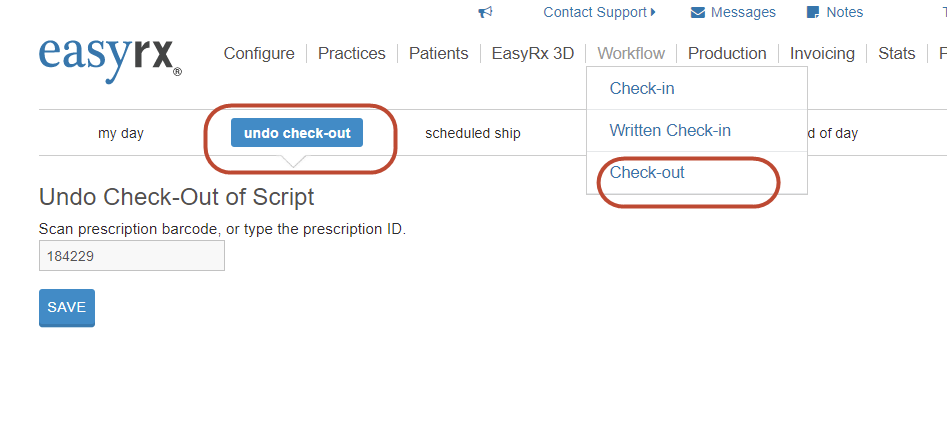
Step 4- After you hit "Save" another screen will appear asking you to "Confirm", please make sure it's the correct Rx you need to delete then click "Confirm".
Step 5- You will see a confirmation that the prescription has been undone. Click back on "Home", scroll down to "Checked-In" prescriptions, either search or find the prescription ID number, then you will see on the right side you now have the option to delete. Confirm the deletion as seen in the image below and you are done!
Related Articles
Clinical Notifications - How to Alert your Practice of Prescription and File Changes
The EasyRx "Send Notification" function is one of the most powerful features available to labs. It allows you to securely address major and minor Rx issues/changes/concerns through a robust two-way notification system. What is the "Send ...Creating an Aligner Prescription
The Prescription Workspace includes a nifty Aligners Rx form that you can use to designate Aligner Treatments for your patients! You can access this form by [Create Rx] from your Dashboard or from a Patient Record. Then once you land on the ...Creating an Indirect Bonding Prescription
This guide outlines how to to access and create an Indirect Bonding Prescription in EasyRx. Access the Indirect Bonding Rx form by going to [Create Rx], then on the Prescription Workspace, selecting the [Indirect Bonding] tab located below the ...Configuring your Indirect Bonding Prescription (IDB) form
As of Nov 2016, we've revamped our Indirect Bonding (IDB) Prescription form! Your lab has the ability to configure options that will be available for your EasyRx Practice users when creating an IDB case. Here is the new form your customers will see ...Integrating EasyRx into your Practice Prescription Workflow
Welcome to EasyRx - one of the most powerful platforms to streamline and better manage your lab prescription workflow! One the biggest questions we get asked is "What's the best way to integrate EasyRx with my practice(s)?" Good question: Your staff ...