Enabling & Using Invisalign Barcode Scanning (Invisalign Scanned)

About Invisalign Bar Code Scanning
EasyRx added a new feature for accounts using Invisalign Tracker labs to track Invisalign cases. The Invisalign Bar Code Scanning feature allows the bar code displayed on the outside of Invisalign boxes to be scanned; when scanned, EasyRx looks up the patient's corresponding Rx and marks the case as Received. The idea is to make it easy and fast to easily mark Invisalign cases as received in EasyRx.
The patient's Invisalign Patient ID is entered either on the Invisalign Rx or on the patient's record; when the practice scans the patient's Invisalign shipping bar code, the case is marked as received by EasyRx.
The new feature also has a dashboard where there's a log of these scanned cases where EasyRx lets you know if the Invisalign Patient ID is found or not to mark the prescription as received.

Requirements
- Practice Premium account
- Invisalign Tracker Laboratory
(please contact support if you wish to add this to your account).

Enabling the Invisalign Bar Code Scanning
Go to Account Options -- Enable Invisalign Bar Code Scanning
"Enable Invisalign Bar Code Scanning -- If checked, allows receiving cases by scanning the Invisalign patient id."
After selecting your Invisalign Tracker Lab as the laboratory recipient there will be a tracker icon in the prescription canvas right side menu.
The add the Invisalign Patient ID click on the icon then enter the patient's Invisalign info on the pop-up.
Submit the case you should be able to see the Invisalign Patient ID at the top portion of the prescription under the status bar.
NOTE: The Invisalign Case Number and Invisalign Patient ID are often the same number.
To scan a package, click the universal search magnifying glass in the upper right of the dashboard and place the cursor in the search field. Scan your Invisalign barcode from the shipping package; EasyRx will reply that the case is received.
After scanning all received Invisalign boxes, got to can go to the invisalign scanned page and view the scanned cases.
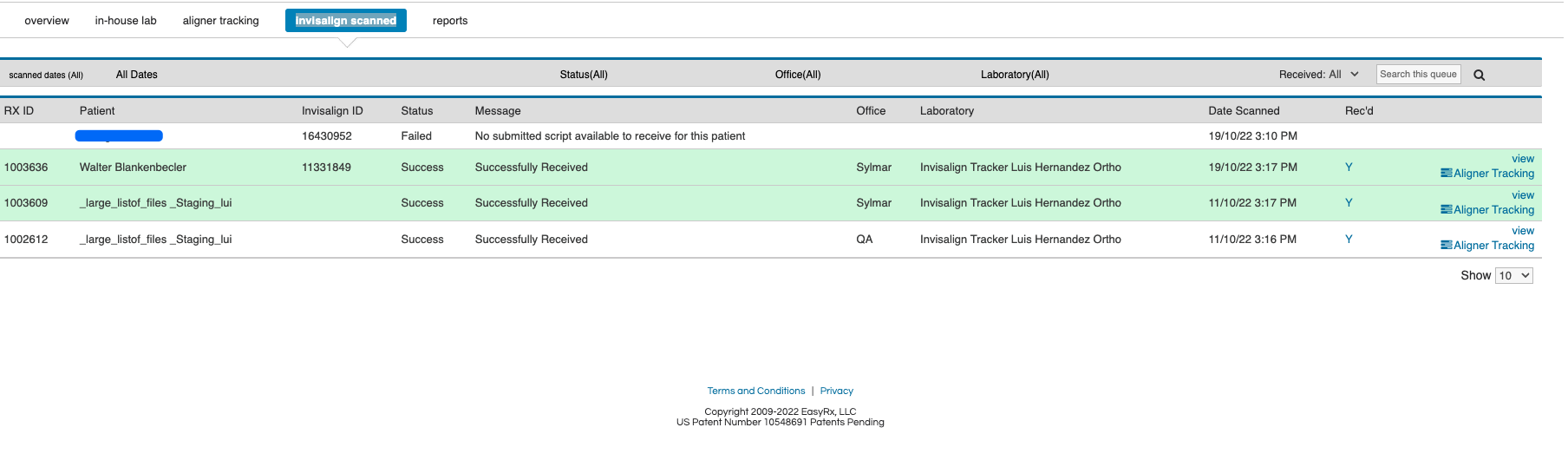
- The Default is to show today's scanned cases; you can use the date filter to view specific days or date ranges.
- Successful bar code scans show a message "Successfully / Received" and the case is marked as Received
- Failed Scans show "No submitted script available to receive for this patient..". Failed Scans usually occur when the Invisalign Patient ID is not found. You can update the Invisalign Patient ID on the Rx or by opening the patient record. You can mark the case as Received from the Invisalign Scanned Dashboard
Please contact us with any questions.
The EasyRx Team
Related Articles
The Enhanced Invisalign Tracking Lab
We've added more features to the Invisalign Tracker Lab, to better support and track Invisalign cases. Prerequisites -Practice Premium Subscription -A Invisalign Tracking lab set up and enabled on your system. Please contact support to set up your ...Barcode Scanning in EasyRx
Guide to Barcode Scanning in EasyRx EasyRx makes it convenient to search for prescriptions by simply scanning the barcode on the printed prescription or label. Connect a barcode scanner to the computer where you use EasyRx. You can use most barcode ...Enabling and Using EasyRx Digitize
EasyRx supports EasyRx Digitize - an impression to STL scanning service integrated into the EasyRx case workflow. Convert plaster impressions to digital STL files and automatically attach to the EasyRx Prescription. No mess, no labor, no fuss. NOTES: ...How to track Invisalign cases through EasyRx
We've added more features to the Invisalign Tracker Lab, to better support and track Invisalign cases. See the enhancedInvisalign Tracker Lab at https://support.easyrxortho.com/portal/kb/articles/in This guide will show your EasyRx Practice account ...Enabling and Using EasyRx's Open Dental integration
Enabling and Using EasyRx's Open Dental integration What the integration does: Integration Overview: This does not include a Treatment Card integ like what we offer with Cloud9, Dolphin and Ortho2 Edge The EasyRx Open Dental integration will be able ...