Manually Exporting scans from MyiTero.com
If
your scans did not attach through the iTero integration and you want to
manually export the scans from iTero's website the old-fashioned way,
here is how to get a .zip folder onto your computer, and then two short
videos to show you how to get those scans out of the .zip folder.
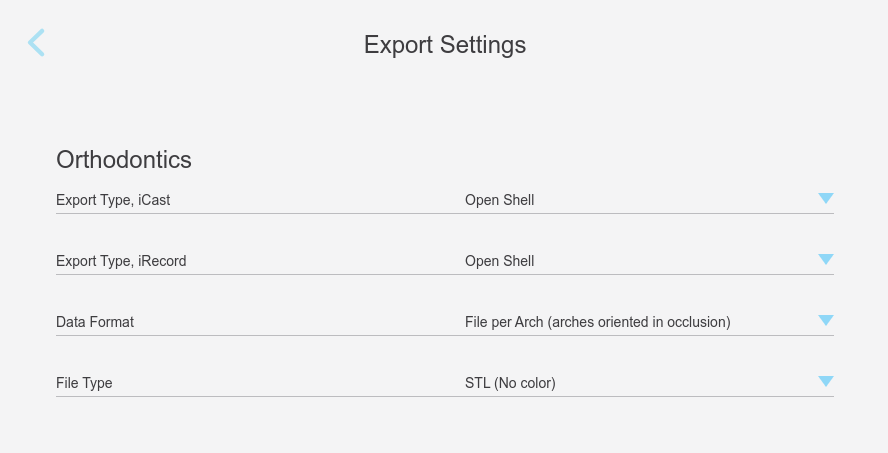
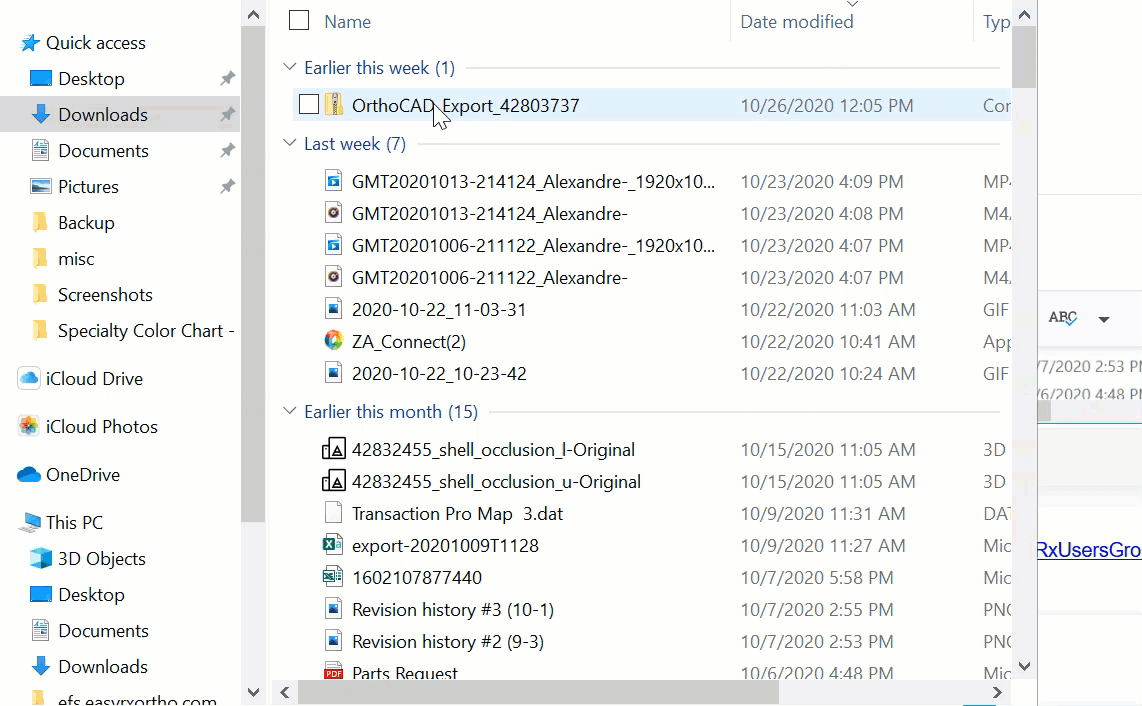
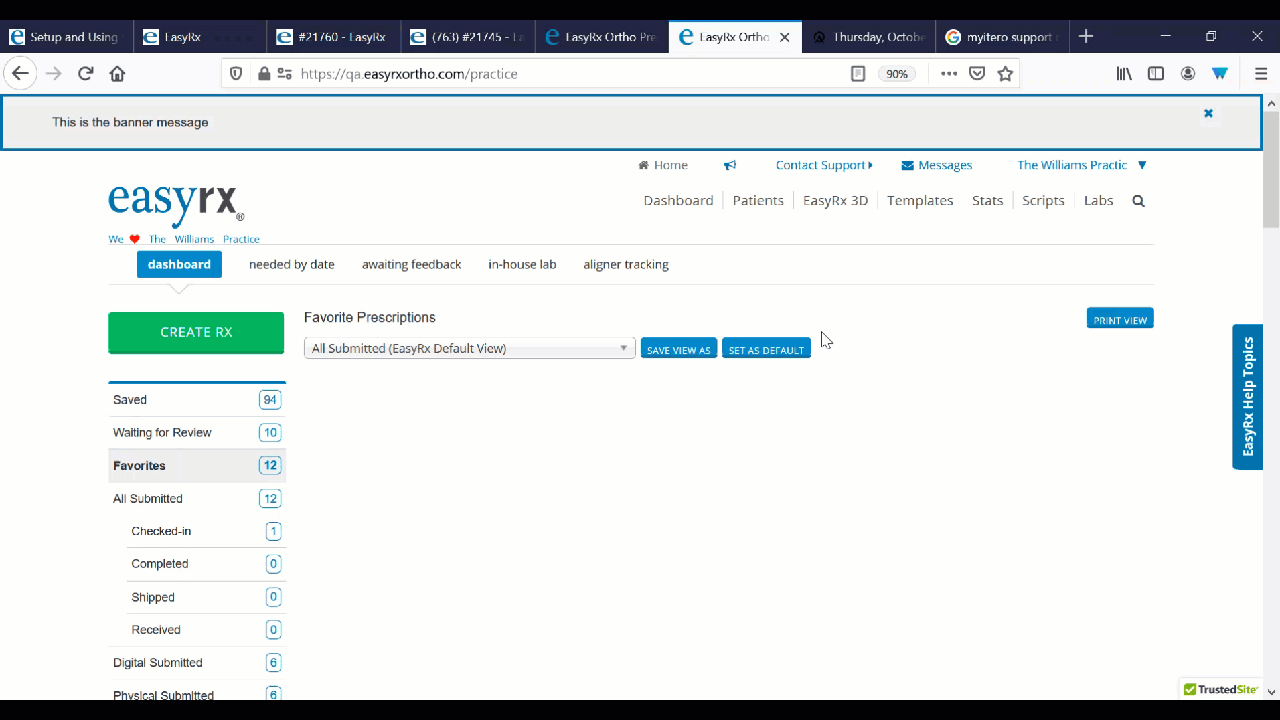
1) Login to myitero.com or mycadent.com with your email and password for your iTero account
2) find the Case Order ID
3)
when you click on the Case Order ID a row of buttons that should display and then
click "Export" from that row
3) the selections on that page should be the following:
4) after that folder finishes saving to your Downloads folder, here is how to extract those files and then attach them to the Rx
Related Articles
How to find iTero Practice ID in MyiTero.com
As we roll out version 2 of our integration with iTero, we will need to gather the iTero Practice ID from MyiTero to have iTero enable version 2 on their end. Once the Practice logs into all of their different MyiTero.com accounts where their scans ...Manually Exporting Manual Scans for Medit
If you login to Medit Link this article will show you how to easily download your scans and attach them to the EasyRx case. During this process you will want to select Medit, STL and then leave the other options including the .jpg options blank. Now ...iTero Scans - How to manually Export iTero scans and add them into EasyRx
If you are using an iTero digital scanner, use this article on how to properly export your STL files, then import them into EasyRx. Helpful hint: Did you know EasyRx now integrates with MyAlignTech to automatically attach your scans? Read more here ..."ICAST", "Exporting to Dr. Site" scan status under iTero integration
Hello, This is what you'll want to do on the iTero scanner to clear up this issue with this new iTero status "Exporting to Dr. Site" that prevents scans from attaching. If you are saving the scans on your iTero as IRECORD or Invisalign + IRECORD you ...Troubleshooting iTero failures with valid credentials
The first thing to do is log into MyItero with their credentials and see if you get an error when you login. That has often happened. Then verify the credentials in EasyRx are the same as the ones you used to login to MyItero (assuming the login ...