Setting up EFS with CyberDuck

Issue: EFS is not connecting through the standard Windows setup or you're trying to set up EFS on a MAC/Linux machine that doesn't have an idea download interface

Solution: Setup CyberDuck it is a free to use tool that will allow you to setup a connection to EFS outside the operating systems default apps to handle these downloads.

Where to download CyberDuck: https://cyberduck.io/download/
Once you have CyberDuck open you will see a blank screen like this:
Click on "+" next to book marks
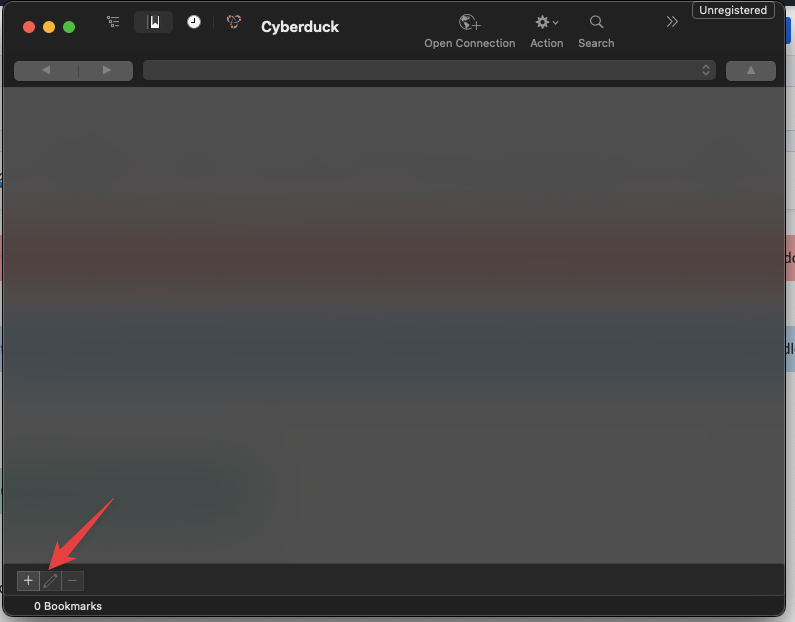
Then select "WebDAV (HTTPS)" from the drop down options.
After there will be an area to enter the server address:
efs.easyrxortho.com
The user name will be your EasyRx email used to login a long with the same password:
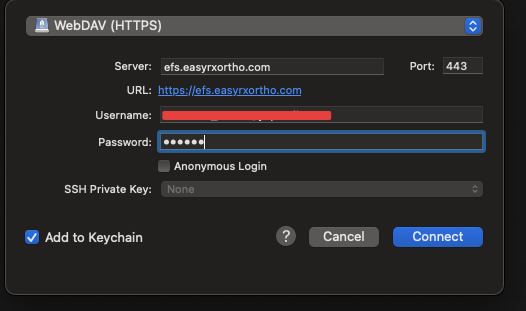
It is important that "Segmented downloads with multiple connections per file" is disabled in CyberDuck for the downloads to work they can be turned off under the CyberDuck Preferences
Once the CyberDuck Bookmark is setup for EFS
You can view a patients folder
After opening a patient folder you can right click on one or multiple files and select to edit them in your 3D Printer to print your 3D models.
Related Articles
"Not accessible" error when accessing EFS
If you encounter this error while trying to retrieve scans, here's a simple solution to try: The issue we've identified is that certain special characters in the patient's name, such as quotation marks (and possibly others), can cause problems when ...Setting Clinical Staff
You can assign staff members a clinical staff designation which allows you track who took an impression and who submitted an Rx for a particular case. Important: Adding clinical staff does NOT create new accounts or users for EasyRx. If you would ...Setting up and using the Dexis iOS Scanner integration
Setting up and using the Dexis iOS scanner integration EasyRx now integrates with the Dexis Scanner, where accounts can easily access their Dexis scans to attach to their Rxs. You will want to set up your Dexis IS Connect account, then your EasyRx ...Setting up and using the Nexa 3D Printer integration with EasyRx
EasyRx and Nexa 3D Printer integration 3D Printer integrations only apply for practices that have EasyRx 3D-Standard and Premium subscriptions, or labs that have Standard+3D, Enterprise, or VisualDLP subscriptions. Setting up the EasyRx and Nexa 3D ...Alert Notifications - Setting up custom email / popup / push alerts for your Account
As of July 2016, EasyRx now includes a robust Alert Notification feature to keep you in-the-know regarding your EasyRx activity. There are two types of Alert Notifications you can setup. Please note you will need to be logged in as your practice / ...