What's New July 2016
It may be hot outside, but we got something hotter: A blazing new monthly update to EasyRx - this month we've added a new software integration and an Alert Notification / Daily Digest feature. Your practice and lab works hard each month to take care of your peeps so the development team at EasyRx is equally invested in helping you (our peeps) with more great time-saving and powerful product enhancements. So we are proud to launch this month the following:
EasyRx now integrates with CS OrthoTrac Imaging Software
We're pleased to announce we've completed an integration with CS Orthodontic Imaging Software. In one click, users can add and view their patient's information in EasyRx. This saves valuable time to create new appliance prescriptions as well as being able to view a patient's appliance history in seconds! This integration is compatible with OPMS, OrthoWare, and OrthoTrac Classic software when used with CS OrthoTrac Imaging Software.
To use the integration, your Practice will need to have an EasyRx Premium plan. The integration can be easily installed by calling your CS OrthoTrac Imaging support. Simply state you'd like them to install the OrthoTrac to EasyRx integration. It's very simple and quick to complete.
With this integration, you can automatically import patient data into EasyRx such as their full name, date of birth, and external patient ID. This will typically shave a few seconds off the creation of a new patient in EasyRx and creating a new prescription, which adds up quickly on a busy day.
A big thank you to the Carestream Dental team for helping us make this integration possible.
Alert Notifications - Desktop Notifications and Daily Digest Email
One of the cooler features now available to both Practices and Labs: You can now configure to get Alert Desktop Notifications and Daily Digest Emails regarding your EasyRx account. This is a great way to stay on top of your EasyRx activity to track important items such as knowing instantly when a prescription is submitted and when a Date Needed is changed an an existing prescription (plus many more options).
Practice Notifications
| Event | Description |
| Case Needed Day After Tomorrow Has Not Arrived Yet | A case that your practice needs the day after tomorrow has not been marked received yet. |
| Case Needed Tomorrow Has Not Arrived | A case that your practice needs tomorrow has not been marked received yet. |
| Clinical Notification Received | The lab sent you a clinical notification and requests a doctor's response on the treatment of a case. |
| Comment Added to Submitted In-House Prescription | A comment was added by a person at your practice to an in-house prescription after the prescription was submitted to the in-house lab. |
| Date Needed Changed | A date needed was changed on an in-house prescription after the prescription was submitted to the in-house lab. |
| Feedback Received for In-House Prescription | Self explanatory |
| File Uploaded to Submitted In-House Prescription | Self explanatory |
| Prescription Saved Not Submitted | A prescription was saved but not submitted to the lab. |
| Prescription Submitted | A prescription was submitted to an in-house or external lab. |
| Prescription Submitted to In-House Lab | A prescription was submitted to the in-house lab. |
Lab Notifications
| Event | Description |
| Feedback Received | The practice sent feedback on a prescription. |
| Case Was Not Shipped | A case that was scheduled to ship today was not shipped today. |
| Clinical Notification Received | A doctor responded to a clinical notification your lab sent to the practice. |
| Comment Added to Submitted Prescription | A practice added a comment to a prescription after the prescription was submitted to your lab. |
| New Practice Connected to Lab | A practice you're not connected with requested a connection to your lab or connected during signup. |
| Prescription Submitted | A prescription was submitted to your lab. |
| Prescription Unsubmitted | A prescription that was submitted but not checked in was unsubmitted by the practice. |
| Reminder | A reminder was generated. |
There are 4 different Notification Methods you can setup!
- Desktop Notifications are pop-ups that occur as soon as the event occurs - they may take about a minute or so to show depending on the event being referenced. There are two types of Desktop Notifications:
- Desktop Notifications (Only when logged into EasyRx). These notifications display when you are logged into EasyRx
- Desktop Notifications (whenever browser is open). These notifications display when the browser is open, you don't even need to be logged in EasyRx).
- Desktop Notifications (Only when logged into EasyRx). These notifications display when you are logged into EasyRx
- The Daily Digest Email is a once-a-day email that will automatically be sent to any email of your choice. The email will include a summary of the Notification Events that day that are important to your practice or lab.
- Email notifications types are sent to the designated email address each time the event occurs.
This page can be access by practices by going to [Account Settings] from the top-right dropdown. Labs can access this by clicking [configure] from the main menu bar then [alert notifications]
Here is a peek at the Manage Alert Notifications Page:
Here is a peek at the Manage Alert Notifications Page:
:
Notice how you can choose how you want to be notified and how you can also have more than one email address for the emailed alerts.
Push Notifications are pop-ups that will show up in the corner of your browser, even if you are not logged into EasyRx at that time.
Here is a sample of what the Daily Digest email looks like:
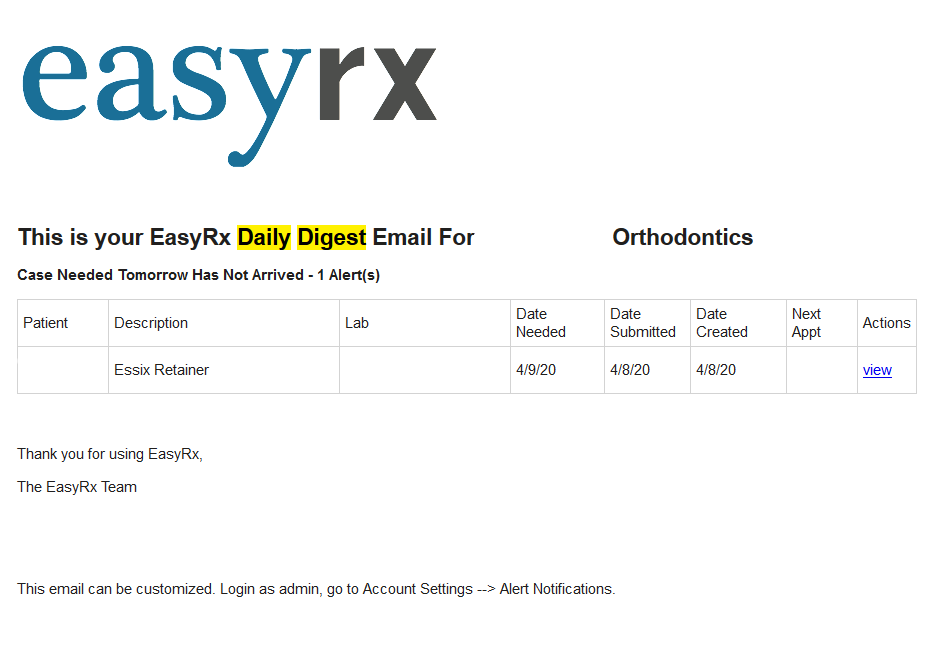
Both labs and practices can reference this tutorial on how to add, edit, and manage your Alert Notifications here: How to locate and configure your alert notifications
Now offering the JBC and Company Color Chart for Acrylic Colors
Our customers asked so we listened: We've partnered with JBC and Company to include their exclusive Acrylic Colors for labs that carry their color choices.
Labs: If you are a current customer of JBC and Company, we will need to activate the JBC Color Card. Please contact us at 1-888-340-3751 or email us at Support@easyrxortho.com -- after activation, you will have the option to go into your Lab account to disable any colors you do not use. Practices that submit to your lab will have access to instantly assign those acrylic colors to their prescription without needing to manually comment or type which color name / color code they need.
If your lab is interested in carrying the exclusive JBC and Company Color Card, please reach out to JBC and Company at (830) 685-3700 or email them at info@jbcandcompany.com.
If your lab is interested in carrying the exclusive JBC and Company Color Card, please reach out to JBC and Company at (830) 685-3700 or email them at info@jbcandcompany.com.
You can now change lab when creating a prescription
Practices now have access to a new "Change Lab" icon in the Prescription Workspace. This is the perfect option if you accidentally choose the wrong lab when creating the Rx! Users can access this icon on the menu bar above the canvas using the Flask icon on our Prescription Workspace page.
Keep in mind when you change labs, the available templates/parts/appliances may change to match the newly selected lab's available options, this also includes available Acrylic Colors. You can only change labs if the prescription is saved but not yet been submitted.
What if you've already submitted the Rx? No problem--read on to the next feature to see how to resolve it!
Practices can now Unsubmit Rxs if not yet checked-in by the lab
Accidents happen --- but your cases shouldn't be one of them! Practice will have the option to Unsubmit an Rx. By Unsubmitting a case, you pull it back into the [Saved] category in your dashboard where you can go re-edit the Rx, change the lab, or even delete it if it's no longer required. Labs will get an email notification showing that the case has been unsubmitted. Our new Alert Notifications also support Desktop Notifications if configured by the lab. This way labs can stay on top of when a case is unsubmitted from their lab!
Here is what the desktop notification looks like when an Rx is unsubmitted!
Your practice can access the Unsubmit button by viewing any Submitted Rx. You will only have the unsubmit option if your case has not yet been checked-in by the receiving lab. If you need to unsubmit a prescription that's already checked in, we ask that you Message the lab using the Messaging Center or call the lab it it's urgent.
We hope you enjoy these new enhancements. As always, we're available to answer questions.
Contact us at 1-888-340-3751 or support@easyrxortho.com
-The EasyRx Team
Related Articles
Recently added Parts and Appliances in EasyRx
We are continually updating the the EasyRx Universal Library of Parts and Appliances. As new parts or appliances are added, we'll update the list here. For Practices: New parts are active in the EasyRx Universal Library of Parts and Appliances and ...What's New September 2017 - Monthly Software Update and Newsletter
Vacations? Who need's em when you can work on EasyRx!? We worked hard this summer adding new features and enhancements to EasyRx, adding new practices and new EasyRx Connected labs and generally having a grand time. Welcome to the "What's New ...What's New in November 2015 release
Outlined below are the exciting new changes to EasyRx. These changes will be posted the evening of November 20, 2015. The EasyRx team. General Updates We're re-branding our products as EasyRx Practice and EasyRx Lab There are three Practice ...What's New in January 2016 Update
The January 2016 includes these new enhancements and features to EasyRx EasyRx -- Xero Integration We've integrated EasyRx with Xero, the accounting system used by EasyRx. This integration allows invoices and payments to automatically process based ...Changes and FAQs to Prescription Templates in November 2015 update
In the EasyRx November Update, we made a number of changes to how templates work. The goal these changes were to give both labs and practices more control over who can access and edit templates. Here's the changes from our November update: Practice ...