What's New June 2016 Update
Welcome to our June update - we were super excited to showcase what's now available to you moving forward!
EasyRx moved to Amazon Web Services Platform
To make sure we keep up with our growing customer base and provide a stronger backbone to the EasyRx infrastructure, we've moved our servers to the ultra-reliable Amazon Web Services server platforms environment. This will further increase the scalability and security of EasyRx for years to come!
Message Center
The biggest and most exciting addition to the EasyRx ecosystem - both labs and practices now have a Message Center to send messages within EasyRx. This means labs can send messages to their lab techs, practices can message their EasyRx connected labs, and practices can even message their clinicians or in-house lab techs! The message center also acts as a hub to track Comments and Notifications that have been added to cases. We've detailed below how the Message Center works.
When a message is sent, the email address associated with the recipient's account will also be notified by EasyRx that a new message is awaiting.
We do this by taking advantage of the user accounts available on both the practices and lab side. Recipients are available depending on which lab(s) the practice is connected with and likewise which practices a lab is connected with. A message can be sent to any individual user on either end, and can be sent internally--for example: from a doctor to their clinician or in-house lab tech. If a doctor wants to send a message to the clinician or lab tech, those person(s) must have a User Account created in EasyRx first. User accounts can be made by EasyRx Practice accounts on any plan (Per script, Standard, or Premium). For Labs, User Accounts can only be created if the lab has Premium or Enterprise.
Messages are shown on the top of any page via an envelope icon. When a new, unread message is receive the envelope will be shown in Red along with the number of total new messages. You can click on the New Message tab to be directed to the Message Center.
Alternatively, you can also access the Message Center on the Dashboard page by clicking the Messages category as shown below. There will be a number next to the word messages to give you a quick glimpse of how many new message you have waiting.
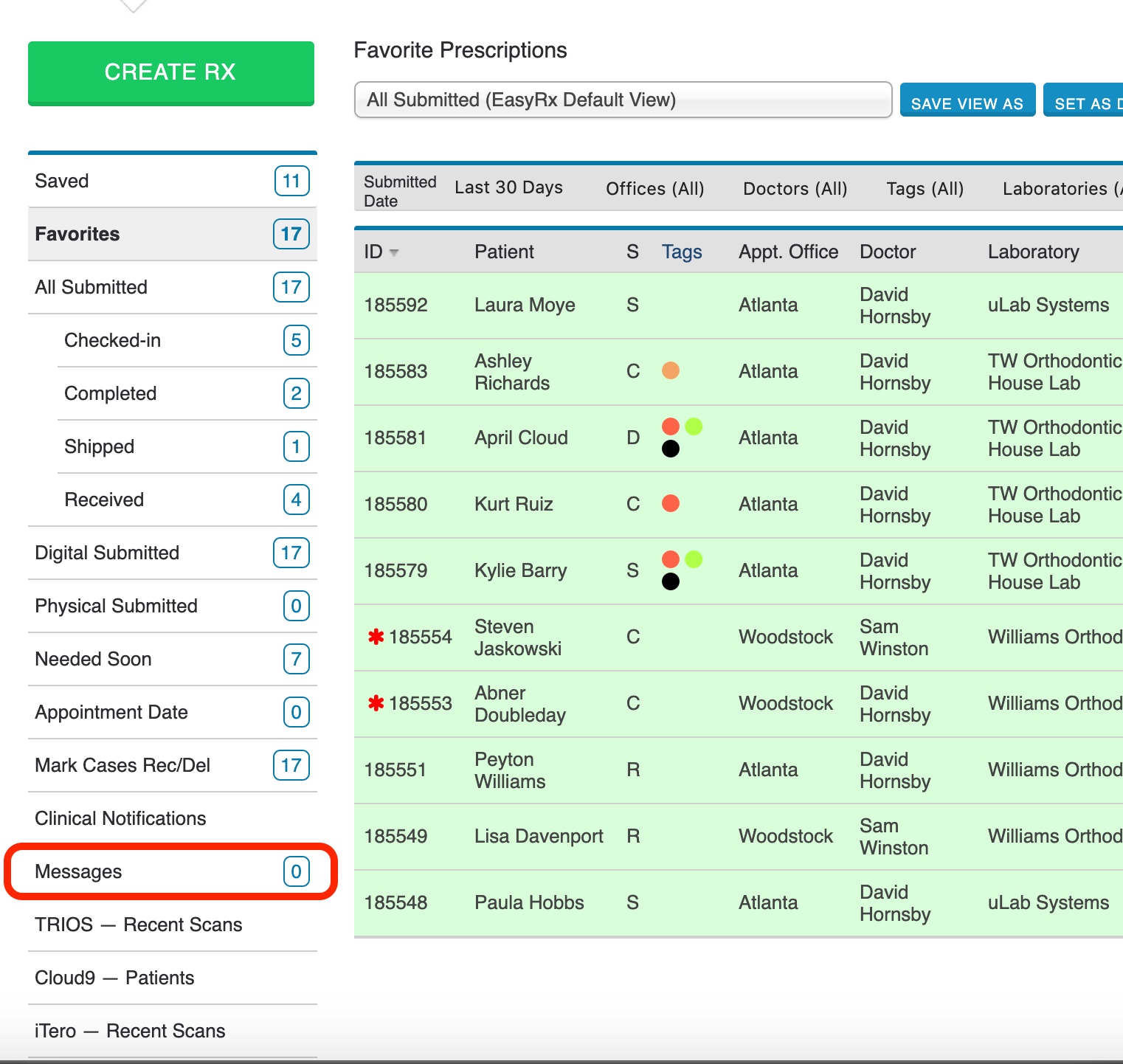
Here is a look at the Message Center once you've accessed it. It's sweet, it's simple, and it's going to be your best friend in communicating with your team and commercial labs!
Here is a look at the Message Center once you've accessed it. It's sweet, it's simple, and it's going to be your best friend in communicating with your team and commercial labs!
You can View, Save, or Delete messages. The message center is organized by default with the newest messages showing first. You can optionally sort the messages by Date, Prescription ID, or From. There is also a handy Search filter you can use to search any of the folders (Inbox, Saved, Sent, Deleted).
When viewing a Message, you will have the option to type and send a reply.
When viewing a Message, you will have the option to type and send a reply.
You can also refer to a Patient or Prescription ID number on the bottom right of the message. If you start typing a name or a Prescription ID, it will provide you an auto-fill option based on what you've entered so far. You can then click on one of the auto-fill choices to select it---then click the "add" to insert it into the message. A faster way to do this: When typing your reply, use the hashtag (#) symbol then start typing the prescription ID number. Example: "Did you see #181233 Samantha Jones regarding the printed model we need?" As soon as you start typing ..#18 it should provide you an auto-fill with prescriptions matching that digit sequence. Feel free to utilize either option to reference prescription ID
Type up your reply, then click send.
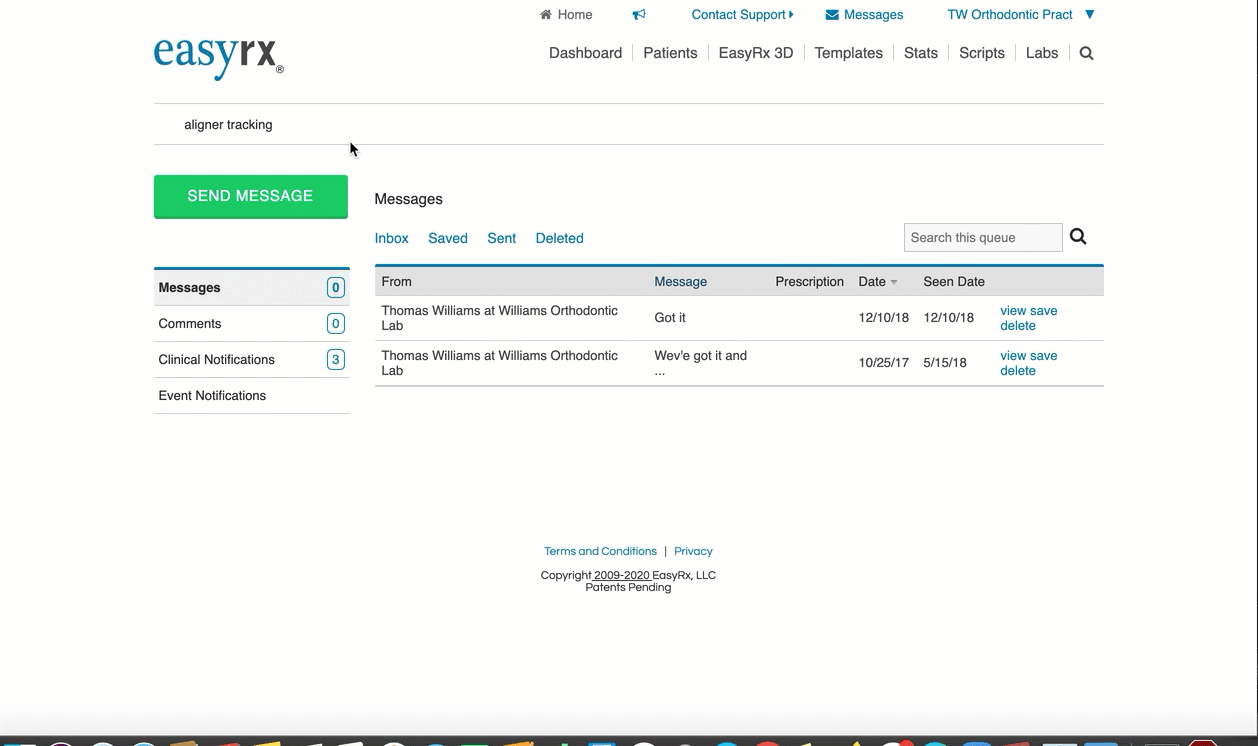
Once a message is replied to, it is kept in your inbox. EasyRx will not automatically delete any of your messages or replies. Even deleted cases are kept in the "Deleted" folder. We record the date is message is also "Seen" by your recipient. Seen date is recorded when a user click "View" on your message.
There are also two other areas of the Message Center which are:
Notifications - Here we list any Lab notifications that were sent to your practice regarding any particular case. We also added some helpful columns to show if the notifications were approved, rejected, or if they are still pending (no response).
Comments - Here is where we will you cases that have comments added to them. This includes if it's a user at your practice (such as a lab tech or clinician) that go into a case and add a comment, or if your receiving lab went in and added their own comment. This makes tracking new comments easier. This includes comments from your clinicians, in-house lab techs, and your preferred lab's staff.
To get a complete tutorial on our messaging system check out our Messaging Center guide here
Type up your reply, then click send.
Once a message is replied to, it is kept in your inbox. EasyRx will not automatically delete any of your messages or replies. Even deleted cases are kept in the "Deleted" folder. We record the date is message is also "Seen" by your recipient. Seen date is recorded when a user click "View" on your message.
There are also two other areas of the Message Center which are:
Notifications - Here we list any Lab notifications that were sent to your practice regarding any particular case. We also added some helpful columns to show if the notifications were approved, rejected, or if they are still pending (no response).
Comments - Here is where we will you cases that have comments added to them. This includes if it's a user at your practice (such as a lab tech or clinician) that go into a case and add a comment, or if your receiving lab went in and added their own comment. This makes tracking new comments easier. This includes comments from your clinicians, in-house lab techs, and your preferred lab's staff.
To get a complete tutorial on our messaging system check out our Messaging Center guide here
Lab Profile page
We've added a really cool feature for all our Lab users called the Lab Profile page. The purpose of this is to help your lab present messaging to all EasyRx practice users and your current customers using EasyRx. It will allow you to display your lab's contact info, an "About" section showcasing information about your lab, your lab logo, an image carousel that you can upload images of your lab or appliances and a Featured Appliance section.
You can find the Lab Profile page under [Configure] -> [Profile]
The lab profile includes a handy "Featured Appliances" section where you can show off what awesome appliances your lab provides. You can also link it with you lab's templates, add pricing, a description, and even add product images!
Our practice users have the freedom to connect with their preferred lab so this is a great way to market your lab in EasyRx.
We've added a cool tutorial on how to use this page here
You can find the Lab Profile page under [Configure] -> [Profile]
The lab profile includes a handy "Featured Appliances" section where you can show off what awesome appliances your lab provides. You can also link it with you lab's templates, add pricing, a description, and even add product images!
Our practice users have the freedom to connect with their preferred lab so this is a great way to market your lab in EasyRx.
We've added a cool tutorial on how to use this page here
We've changed how tooth numbers are displayed
The display of EasyRx associated parts with teeth numbers has been changed to make it easier to read.
We've capitalized the positioning abbreviation and moved the teeth number from the beginning to the end of the reference. To make the change easier to recognized, we've included a before / after below how the references are now displayed.
Before this update this is how parts were referenced - note the tooth number is before the position (examples are not identical prescriptions):
After this update - tooth number is now after the positioning reference:
Lab Per Script - Cases in "Download" Category will show with highlights / non-highlights
To make the Downloaded page easier to read for Lab Per-Script accounts, we've added the same highlights to each case as also seen in the "All Submitted" category. This means when you are viewing the Download category, cases highlighted in green mean that the model source will either be attached as a digital file or another digital source when viewing the Rx. Cases that are non-highlighted (white) mean that your lab should expect a physical impression / plaster model.
Related Articles
Recently added Parts and Appliances in EasyRx
We are continually updating the the EasyRx Universal Library of Parts and Appliances. As new parts or appliances are added, we'll update the list here. For Practices: New parts are active in the EasyRx Universal Library of Parts and Appliances and ...What's New September 2017 - Monthly Software Update and Newsletter
Vacations? Who need's em when you can work on EasyRx!? We worked hard this summer adding new features and enhancements to EasyRx, adding new practices and new EasyRx Connected labs and generally having a grand time. Welcome to the "What's New ...What's New in January 2016 Update
The January 2016 includes these new enhancements and features to EasyRx EasyRx -- Xero Integration We've integrated EasyRx with Xero, the accounting system used by EasyRx. This integration allows invoices and payments to automatically process based ...What's New in November 2015 release
Outlined below are the exciting new changes to EasyRx. These changes will be posted the evening of November 20, 2015. The EasyRx team. General Updates We're re-branding our products as EasyRx Practice and EasyRx Lab There are three Practice ...Changes and FAQs to Prescription Templates in November 2015 update
In the EasyRx November Update, we made a number of changes to how templates work. The goal these changes were to give both labs and practices more control over who can access and edit templates. Here's the changes from our November update: Practice ...