EasyFS Troubleshooting
EasyFS is a folder that will allow you to easily access any STL files that have been attached to Patient Profiles and/or Rxs in EasyRx.
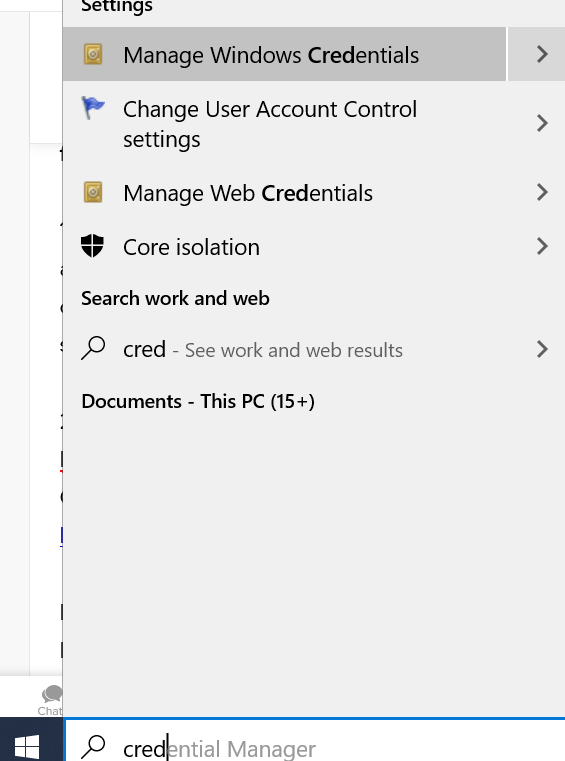
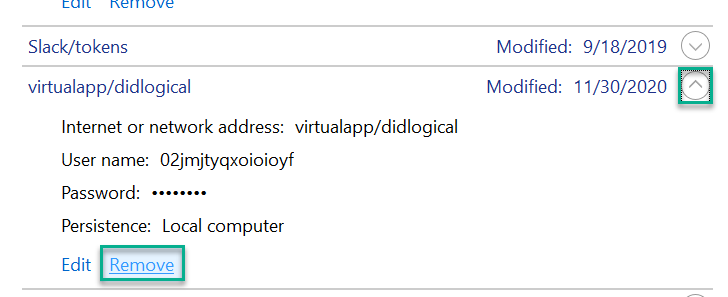
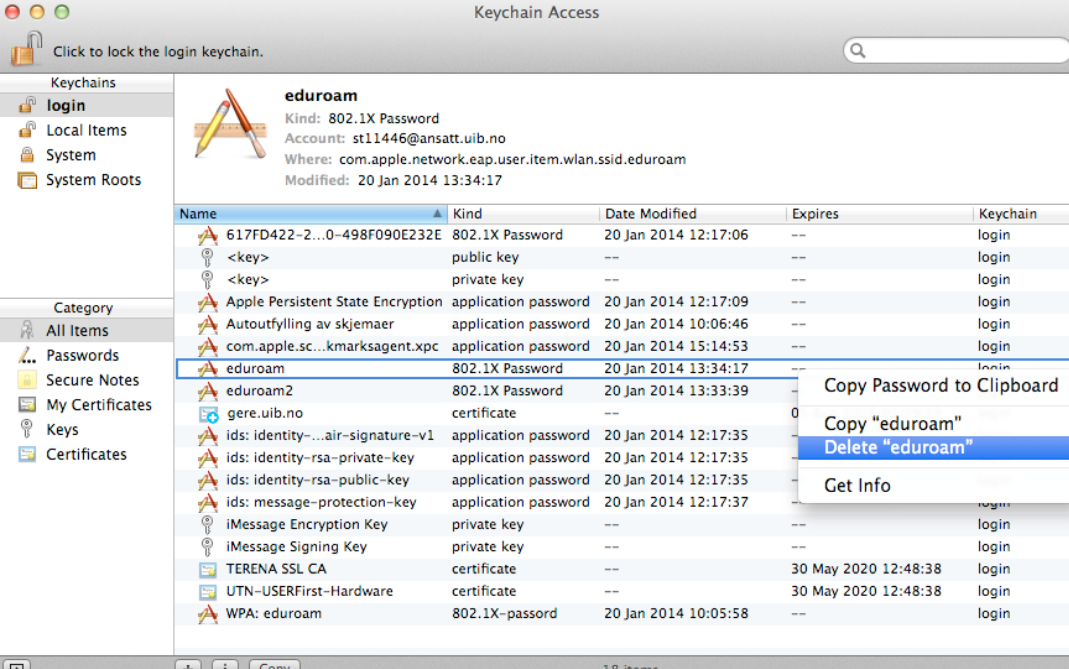
If your EasyRx password is changed this can sometimes break the connection. If you find yourself having trouble accessing STL files from this EasyFS folder, here are some things to try:
1) First make sure that you cannot access a different patient's STL files either. Sometimes special characters like quotation marks around a patient's preferred name can break the path to this file. If the patient's name has a special character like quotation marks or apostrophes, etc. and it lets you access files for a patient that does NOT have a special character in their name, remove the special characters from that patient's name in EasyRx (Patients tab at the top and then click "edit" next to that patient) and try again.
2) If none of the files can be accessed then the issue might indeed be that the password is out-of-sync. The safest way to get EasyFS to sync up again is to delete the saved credentials and then remake the folder. If you have a PC, search "Manage Windows Credentials".
If you have a Mac, the equivalent of this can be found by searching for the "key" with those https://efs.easyrxortho.com/ credentials stored.
Whichever type of computer that you have, when you locate these credentials, delete them and then restart that computer.
In this scenario, after the computer reboots you will want to re-add the EasyFS folder as outlined here and then test it out. Remember when you enter in your EasyRx credentials to check that box so that everything will be retained.
Related Articles
How to view STL files / 3D Models
3D models can be viewed in our EasyRx 3D web viewer. The viewer can be accessed from the view page or the Rx workspace. On the view page simply click the the check box next to the files you want to view and click "preview". On the workspace click the ...EasyRx 3D - View and Edit STL files / Digital Models
EASYRX 3D - THE NEXT GENERATION OF 3D SOFTWARE Prerequisites EasyRx includes EasyRx 3D — the next generation of 3D software. No need to download software to view and base your 3D models any longer. Whether the file is from an intra-oral scanner, ...Software Enhancements, Updates and Bug Fixes - 2019
December 21, 2019 Filtering now on Mark Cases as Shipped Tab On all Commercial Lab accounts, we've added filtering to Mark Cases as Shipped tab. You can now filter by Date Practice Office Production Location (if enabled) Doctor Tags You can also ...EasyRx 3D - Setup and Using EasyFS
EasyRx 3D includes EasyFS -- EasyFS, which is short for Easy File System, is a unique file access system providing secure, direct access to files inside of EasyRx from a networked drive installed on your computer(s), to use with your 3D printers or ...Software Enhancements, Updates and Bug Fixes - 2018
Changes Posted October 13 EasyRx now supports marking Deciduous Teeth on Prescriptions You can now mark Deciduous Teeth on Prescriptions! Working from the Prescription Workspace, click the tooth icon on the new toolbar on the right side to open the ...