What's New May 2018
We've added a few new features, enhancements and program corrections to EasyRx.
Here are the big new enhancements this month
- One Page Prescription Form
- iTero / MyAligntech Integration Enhancements - Released
- New View Option to show more records on Dashboard and other table views
- Stats Feature: Cases view added to Stats screen
- Stats Feature: Pricing now displayed for models
- In-House Lab Feature: New CheckIn / Complete Buttons added to Dashboard
- EasyRx 3D Enhancements:
- New View STL Print List Screen added
- Dolphin integration now supports Treatment Card integration
- Ortho2 Integration annouced and in beta
- New 3D printer software integrations added:
- EnvisionTEC Perfactory
- 3D Systems / NextDent - 3D Sprint
- MoonRay RayWare
EasyRx Universal One Page Prescription Form
Based on customer feedback, we've added a new one page prescription form. The One Page form includes all information to create and submit a prescription, all on one page! We demonstrated the new form at the AAO in D.C. and received very positive feedback.
You can watch a short video on using the One Page Rx Form here: EasyVid - One Page Prescription Form
The One Page Prescription Form is not enabled by default. Go to Account Options -- Accounts Settings to enable.
iTero / MyAligntech Integration Enhancements - Released
After over a month of beta testing, we are excited to release the new ITero integration changes announced last month.
We have added a iTero - Recent Scans menu option to the Dashboard and a Lookup and Insert iTero Case link to the Uploads tab. The goal of this feature is to obtain the correct "Case Order IDs" for your patient's Rxs instead of manually logging into the iTero portal to find / copy and paste--speeding up the process!
When selected, you'll see a list of all iTero scans, sorted chronologically, with the most recent scans on the first page
- You can refresh the list by clicking [Check for New Scans] at the top (like you just took a scan that is not displaying)
- Click [Create Rx] to create a prescription for the selected patient. If the patient is found in EasyRx, the [Create Rx] screen is displayed. If the patent is not found, the lookup patient screen is displayed, allowing to link to a existing patient or create a new patient
- When the prescription loads, the iTero Case Order ID is copied to the Uploads tab and validated
- [View Rx] is displayed if a prescription has already been created using that scan. Click [View Rx] to view the prescription
We have added a new option Lookup and Insert iTero Case to the Uploads tab. The MyAligntech link still emails if you'd prefer to login to the iTero portal to obtain the Case Order ID manually.
When clicking "Look Up and Insert iTero Case" this opens a window displaying Recent iTero scans
The scans are displayed in chronological order, with the most recent scans on the first page.
- Click [Check for New Scans] to refresh the list
- Click [attach scan] to attach the Case Order ID to this prescription
New View Option to show more records on Dashboard and other table views
You can now display 10, 50 or 100 records on each table view, like the dashboard.
NOTE: The preference is "sticky" across all tables.
EasyRx 3D Enhancements:
We've enhanced the EasyRx 3D Menu to displays new menu options:
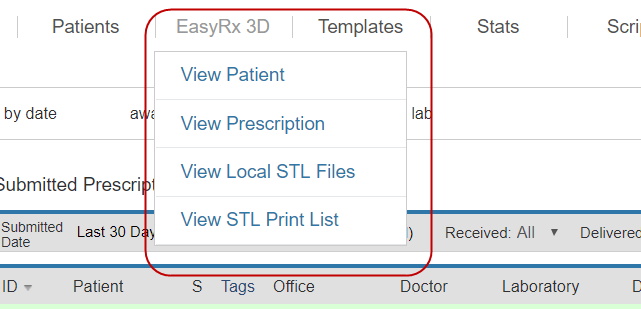
- View Patient loads the patient manager
- View Prescription loads the Prescription manager
- View Local STL Files loads the STL Viewer for selected STL Files
- View STL Print List loads a new screen displaying STL files ready for printing.
View STL Print List Screen
To improve the workflow from EasyRx to 3D printer software, we've added a new View STL Print List screen displays STL files ready for printing.
From this screen, select the files to be printed by clicking the appropriate checkbox and click the icon of the printer software to launch. EasyRx will launch the 3D Printer software and "pass in" the selected STL files. One click to open files for 3D printing! Once a model is printed, click the printed box to mark the model as printed. You can also download selected selected files via the download icon.
Bug fixes:
- We fixed a bug where a embossed label intermittently printed as a engraved label on the model
- We fixed a bug where, when saving a based upper model, the orientation was flipped. Now, when upper based files are opened in 3D Printer softare, the file loads base down.
Stats Enhancements:
We added a couple enhancements to the Status screen:
1. New Cases View added
2. Pricing now displayed for models
New "Cases" View added
To help answer the question "how many cases have we sent to this lab", we've added a new option "Cases" to the Status screen. Cases returns counts of cases submitted or completed / shipped to labs for the selected date range:
- Cases is the count of cases for the selected date range
- Prescription total is the sum of the pricing on all cases returned
- By default, submitted cases are counted
- Check Submitted / Shipped will return cases that have been marked as completed or shipped by commercial labs.
- Export or Print the list as needed.
You'll also notice the date range is now sticky as you switch between the menu options. If you enter a date range of 1/1/2018 to 3/3/2018 on the cases tabs, this date range will be entered by default on the other status men options: parts, appliances, templates, models, aligner and IDB.
Stats Feature: Pricing now displayed for models
The models view displays the total count and total costs of Digital Study Models:
To support this feature, we've added support to add pricing to 3D Printed Resin Models and Digital Study Models. Go to Account Settings -- In-House Lab - Models to configure. NOTE: Only available for Practice Practice Premium or Commercial lab account customers.
In-House Lab Dashboard changes
We made a couple changes on the In-House lab Dashboard:
- New Check-In and Mark Completed button added to Dashboard.
We've added two buttons to the In-House lab dashboard to make it easier to check in and mark cases as completed.
To check-in a case or mark as case as completed, enter the Rx ID OR place your cursor in the appropriate box and scan the bar code on the printed Rx.
NOTE: Any simple USB bar code scanner can be used to scan the bar code on the printed RX. Go to Amazon and search USB bar code scanner. Please contact us If you need help or have questions how to setup the bar code scanner.
- The Default Date range is now "Last 30 days".
- All Submitted, Checked In and Completed cases are displayed by default. You can use the dashboard filers to refine your search as needed.
Miscellaneous changes
- We added EasyRx Connect to the Contact Support menu area EasyRx Connect opens Zoho Assist, allowing you to easily start a remote access support session
- For cases being submitted to EasyRx Enterprise lab accounts, we added "Bill To" to the Checkout page.
New Parts and Appliances
- We've added the new Envisium patented palatal appliance. For more information, visit www.envisium.net
- Mara part can be placed only on upper / lower or both
- Hang Expanser can now be moved to the 5s and 7s
- Added new part RPE with Reverse Pull Headgear Hooks
- New Parts: Plastic Pontic w/Wire and Fixed Pontic w/wire
- We fixed an issue with Face Mask Hooks where the part disappeared when placed on the lower 3s.
For a complete update, visit the Recently Added Parts and Appliances KB article.
Commercial Lab Enhancements
- Connected and Standard Lab accounts can now enable User Logins
- Connected and Standard labs can now enable Production Location Tracking
- Connected and Standard Lab accounts can now assign users to Production Locations, giving them access to only cases submitted to their Production Location.
- Can now Check-In and Ship by scanning the bar code on the printed Rx form
- For Enterprise labs, added new security right "Disable Viewing of Pricing" information. When enabled, pricing information does not display when viewing prescriptions
- We have worked closed with Magic Touch software to fully implement a EasyRx -- MagicTouch Integration. If you use Magic Touch at your lab, please contact us with more information.
New Connected Labs
Please welcome these new Connected labs, who recently joined the EasyRx Network
Enterprise labs:
- Link Dental Lab www.voxdental.com
- Orixlab www.orixlab.com
- Rosario Orthodontic Lab www.rosarioortholab.com
Standard Labs:
- Edward J Ortho Lab
- Accusmile Dental Lab Services - https://www.forestadent.com/en-us/
- Robert Orthodontic Lab
- Nili Orthodontic lab
Connected customers:
- Advanced Orthodontic Lab
- Integral Dental Lab www.integraldentallab.com
- Radic Orthodontic Lab
- Ochoa Appliance Lab
- Reserve Orthodontic Lab www.www.reserveortholab.com/
- Retainers Direct
- The Wirebenders
- Johnson Orthodontic Lab
- Envisium Health (Connected Lab) www.envisium.net
- Sinterex www.sinterex.com
- Lancaster Orthodontic Lab
- Clear Forward www.cleartps.com
- Indirect Bonding World, LLC, https://www.indirectbonding.net/
- Precision Ortho Lab
- Quality Dental Lab
- Olympic Laboratories https://www.olympiclaboratories.com/
- Guthrie Dental Lab
- A.D.O.M.E.
- OrthoPerfect, LLC - http://www.orthoperfectllc.com/
- Orthomax Dental Lab Services - http://orthomaxdental.com/
- J C ORTHO LAB - https://www.jcortholab.com/
- Yankee Tech Digital LLC - http://yankeetechdigital.com/
- Dane Dental Lab - https://www.danedentallab.com/
- Salvato Orthodontics Lab - http://www.salvatolab.com/
- Pan Am Dental Lab - http://www.panamdl.com/
- Superior Orthodontics
- QC Orthodontics - http://www.qcortho.com/
- Arcad Lab - http://www.arcadlab.com/
- Innovatech Dental Lab -
- Digital Orthodontics - https://www.digitalortho.com.au/
- Orthosolutions - https://orthosolutions.com.au/
- Dental Crafters https://www.dentalcrafters.net/
- Image Dental Arts - http://imagedentalarts.net/
- Ortho Works Lab
- Ortho- Tech - https://orthotechlabs.com/
Also, checkout our new EasyRx Connected lab page we rolled out this month: http://www.easyrxortho.com/connected-labs/
Related Articles
Recently added Parts and Appliances in EasyRx
We are continually updating the the EasyRx Universal Library of Parts and Appliances. As new parts or appliances are added, we'll update the list here. For Practices: New parts are active in the EasyRx Universal Library of Parts and Appliances and ...What's New August 2016
August - the transition month from summer to fall. And we're using August as a transition month also - since November of last year, we've rolled out numerous enhancements to EasyRx every month.In August, we decided to catch our breath a bit. This ...What's New September 2017 - Monthly Software Update and Newsletter
Vacations? Who need's em when you can work on EasyRx!? We worked hard this summer adding new features and enhancements to EasyRx, adding new practices and new EasyRx Connected labs and generally having a grand time. Welcome to the "What's New ...What's New May 2016 Update
It's that time again - we've coded-away at some exciting enhancements and a few fixes that will make your EasyRx experience smoother! New Features: Redesigned Practice and Lab Dashboards This is one of our highlights this month! All EasyRx Practice ...What's New in November 2015 release
Outlined below are the exciting new changes to EasyRx. These changes will be posted the evening of November 20, 2015. The EasyRx team. General Updates We're re-branding our products as EasyRx Practice and EasyRx Lab There are three Practice ...